ServiceNow
The process of reviewing a document is the same in all business systems: ServiceNow, Oracle EBS/Cloud, SAP HANA S/4, Microsoft Dynamics 365. Below are a few examples of reviewing and updating records such as Incidents, Tasks, Change Requests, Service Tasks, Knowledge bases, Business Units, SLAs, License Family, etc. You can follow the same steps to review or create any other document.
The default configuration creates Menus and Paths for all standard REST APIs available in ServiceNow. If you develop any custom objects, create a new menu path or action in RikData OneApp.
Incident
To review/create/update Incident details, navigate to the "Incident" search form from your dashboard/favorite.
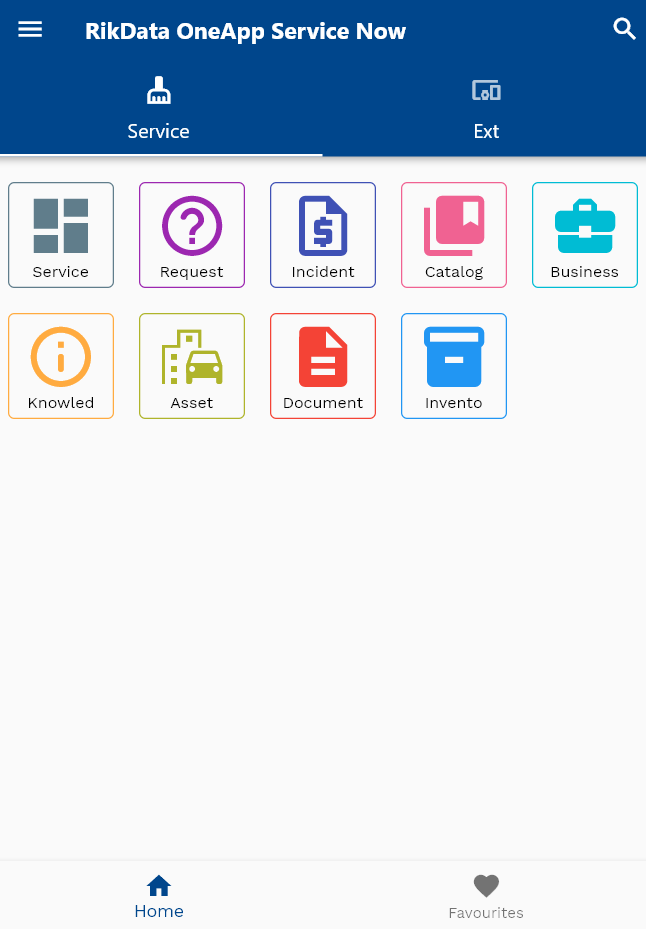
Enter the incident details or any other criteria in the search form and click on the search button.
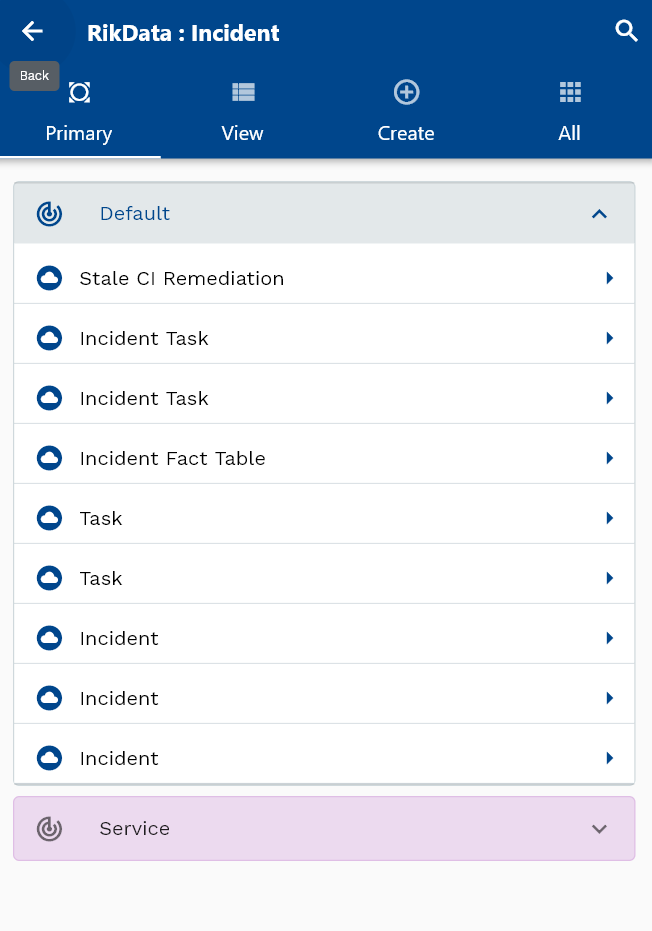
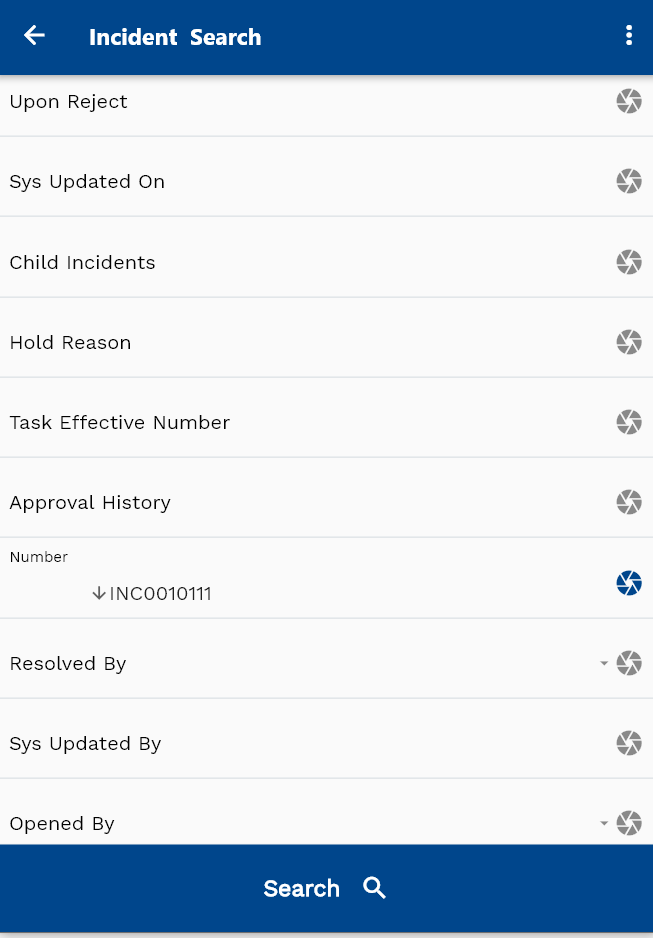
Click on the expand icon against an incident that you want to view.
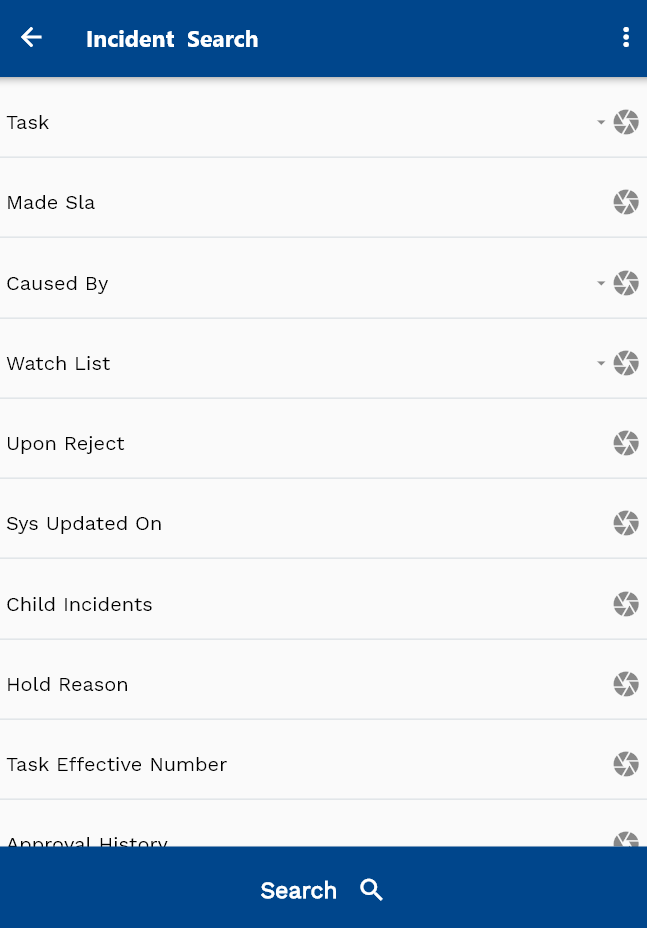
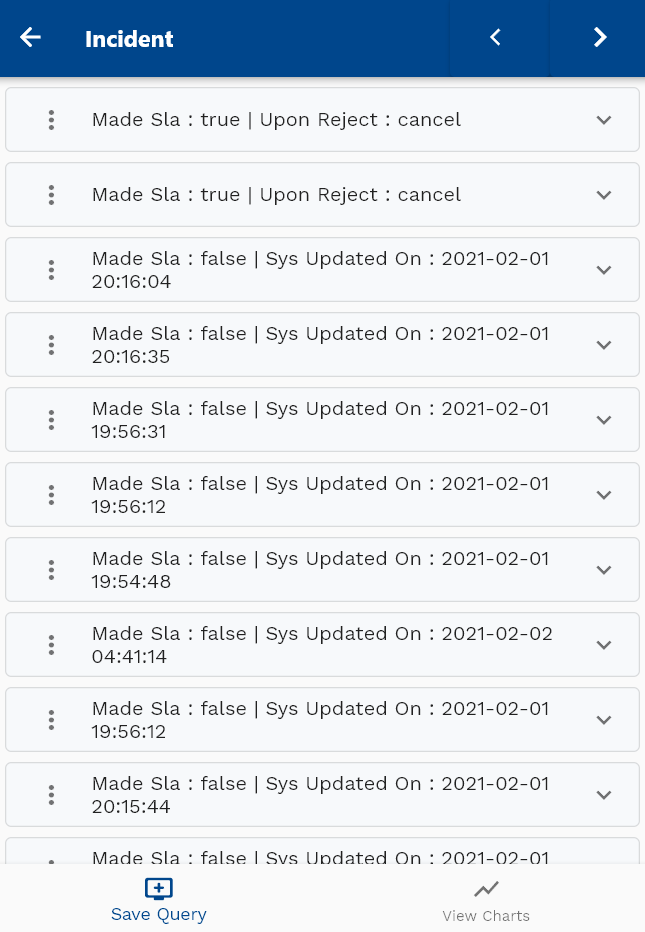
Click on the Menu against an incident that you want to review and click on the view button.
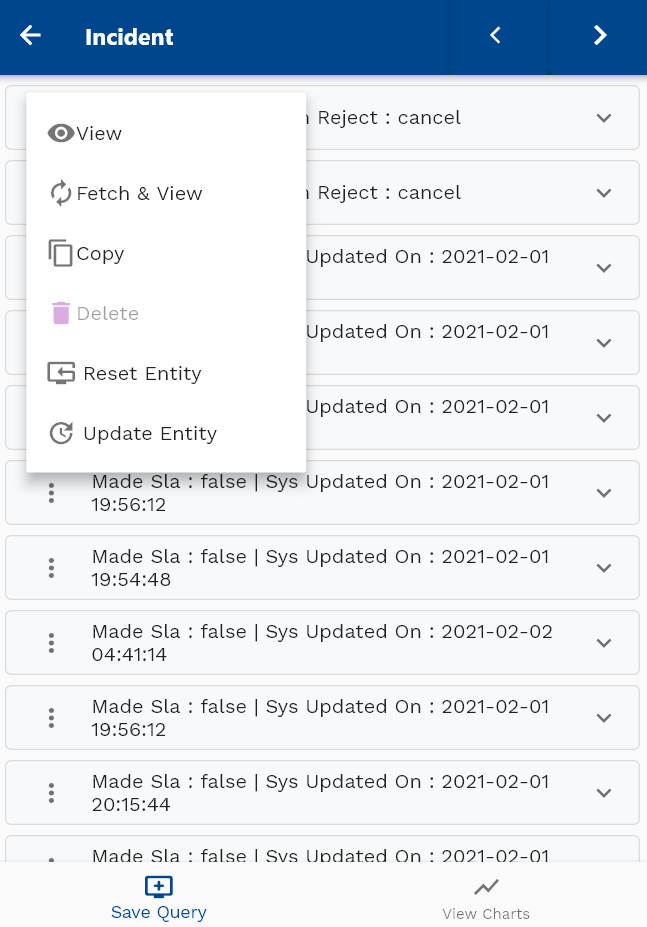
If required you can modify any of the incident information and click on the save button to save the details
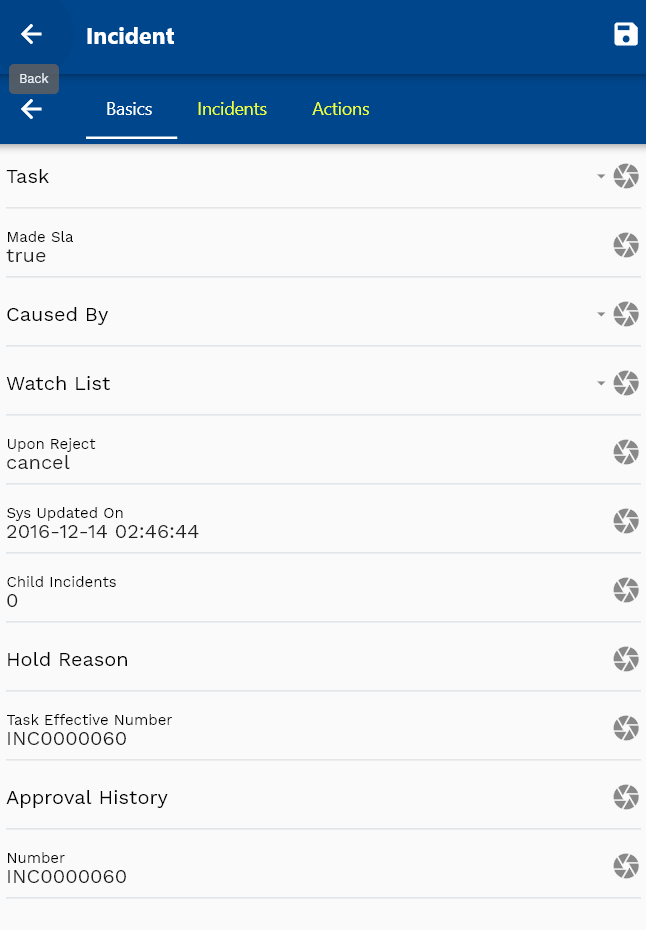

You can review the updated incident details in the service now user interface
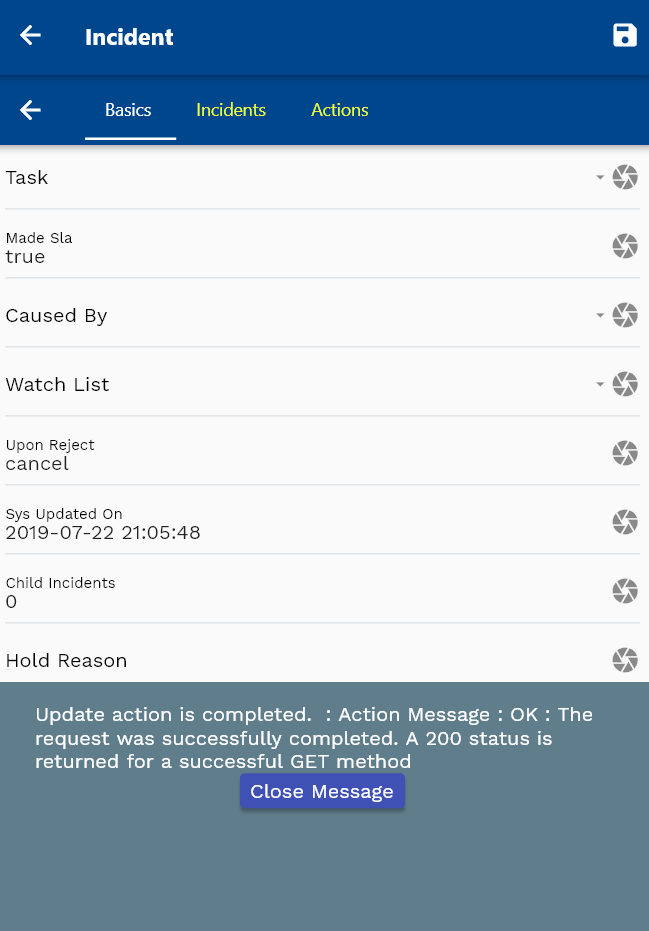
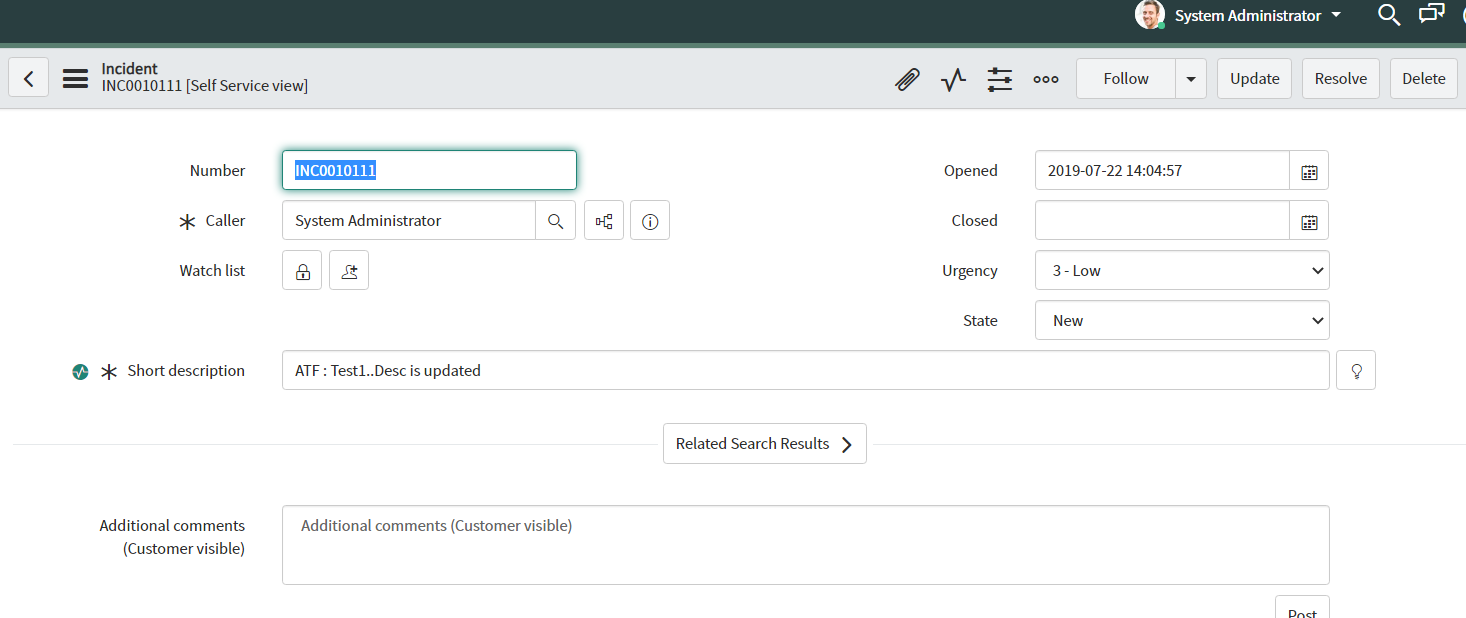
The default configuration makes all the non-editable fields read-only in the corresponding menu definitions. You can also configure the read-only/required options as per business requirements.
Click on the back button to navigate back to the search result screen.
Task
To review/create/update Task details, navigate to the "Task" search form from your dashboard/favorite.
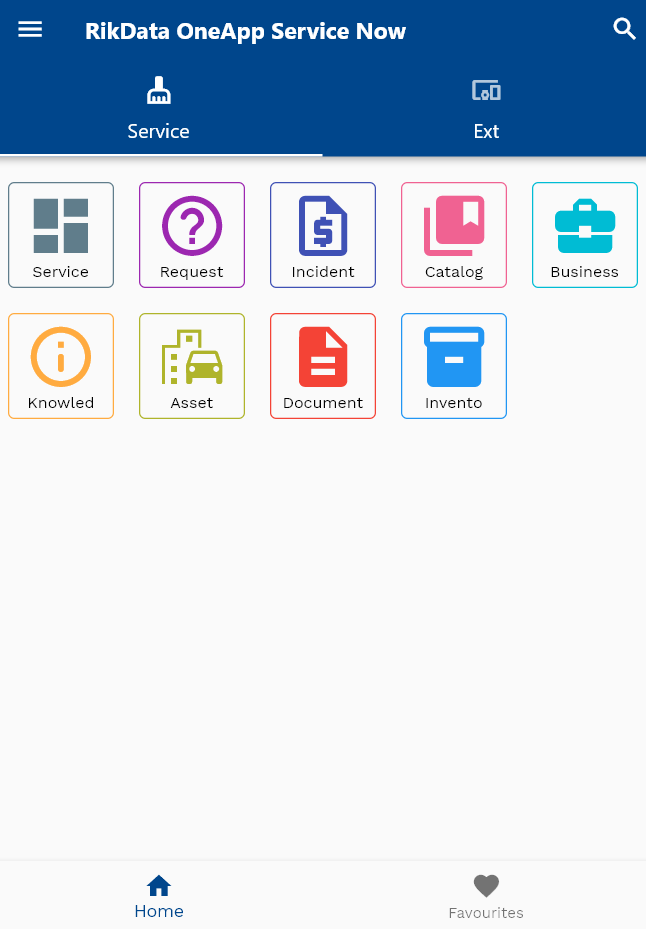
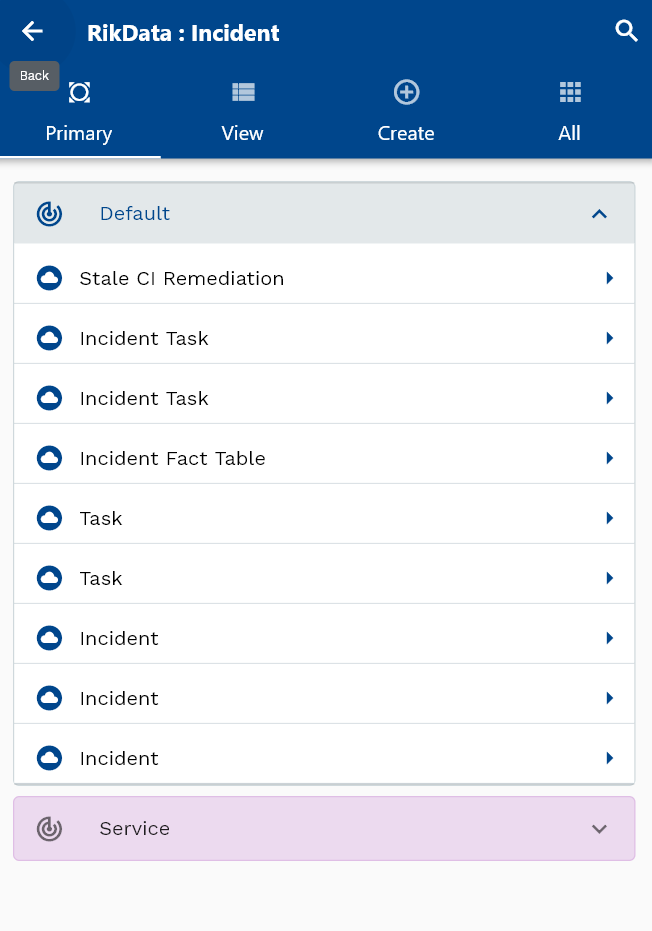
Enter the task details or any other criteria in the search form and click on the search button.
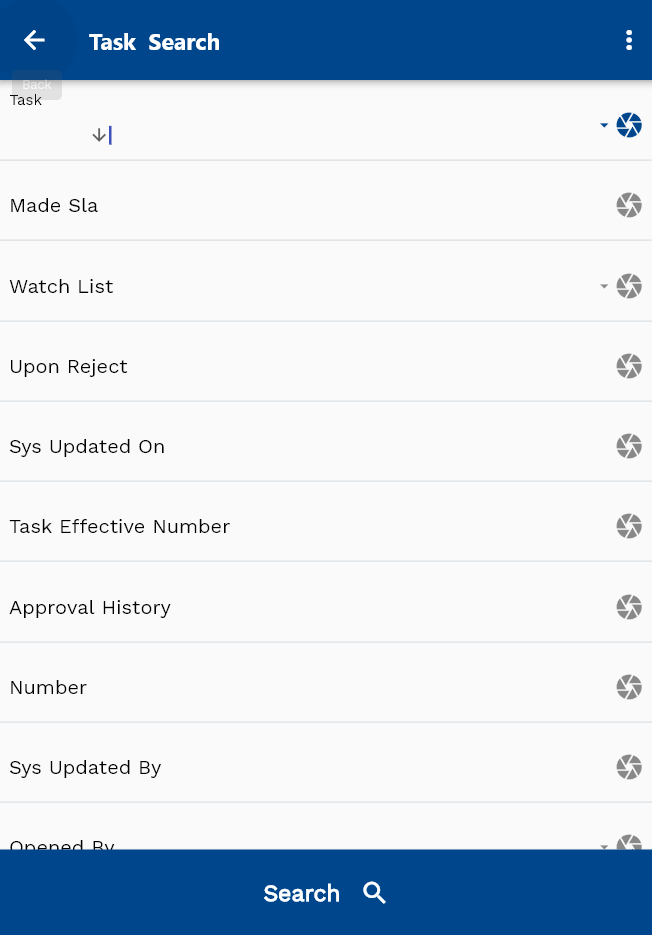
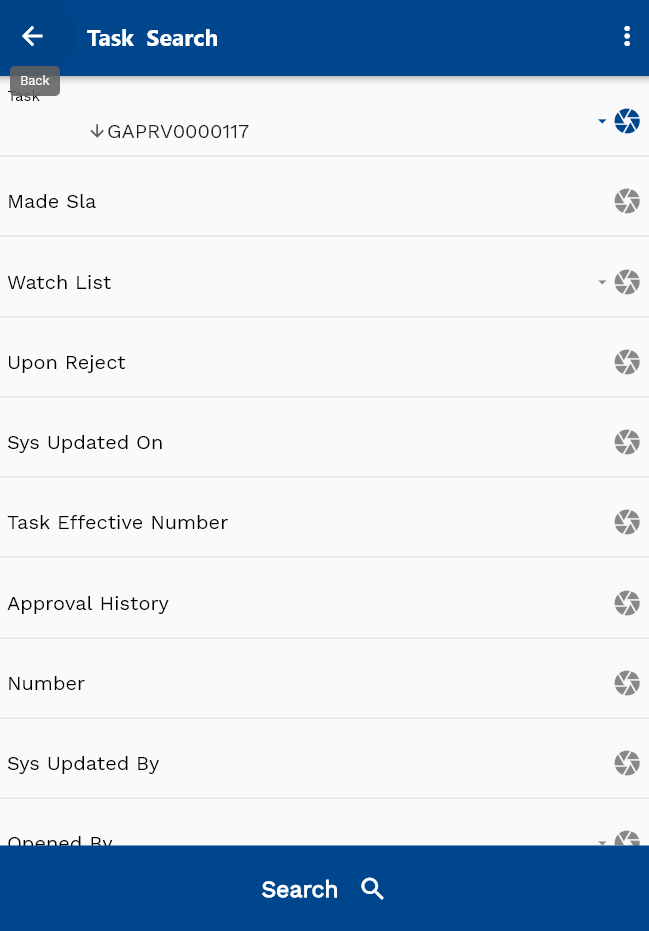
Click on the expand icon against a task that you want to view. Click on the Menu against a task that you want to review and click on the view button.
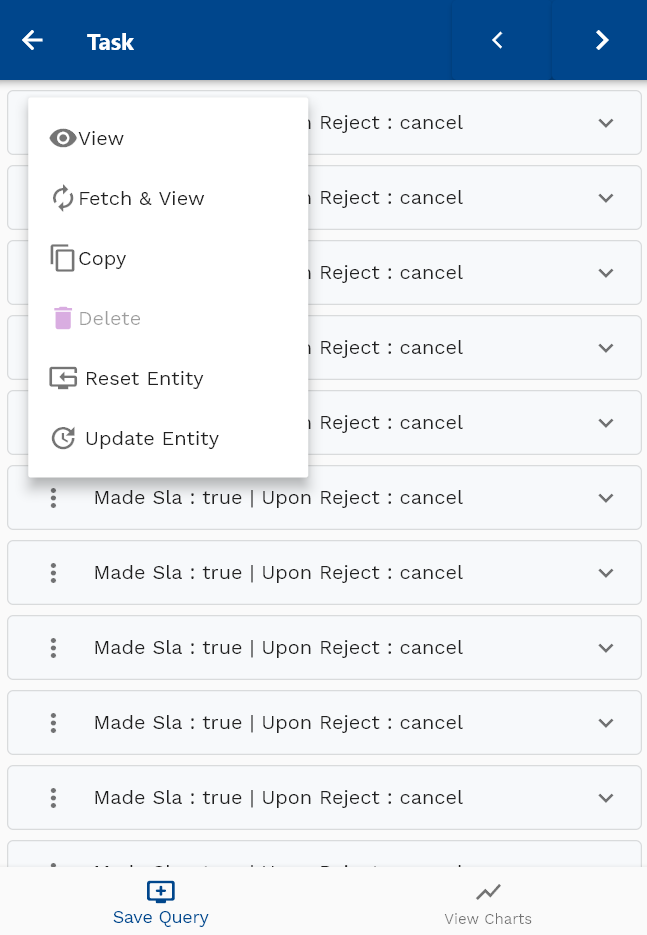
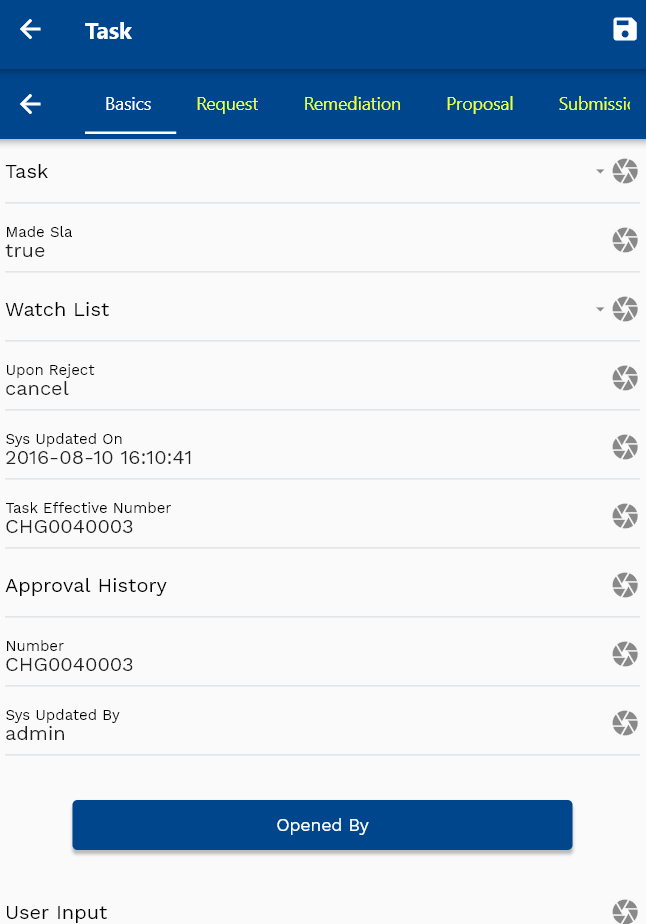
If required you can modify any of the task information and click on the save button to save the details
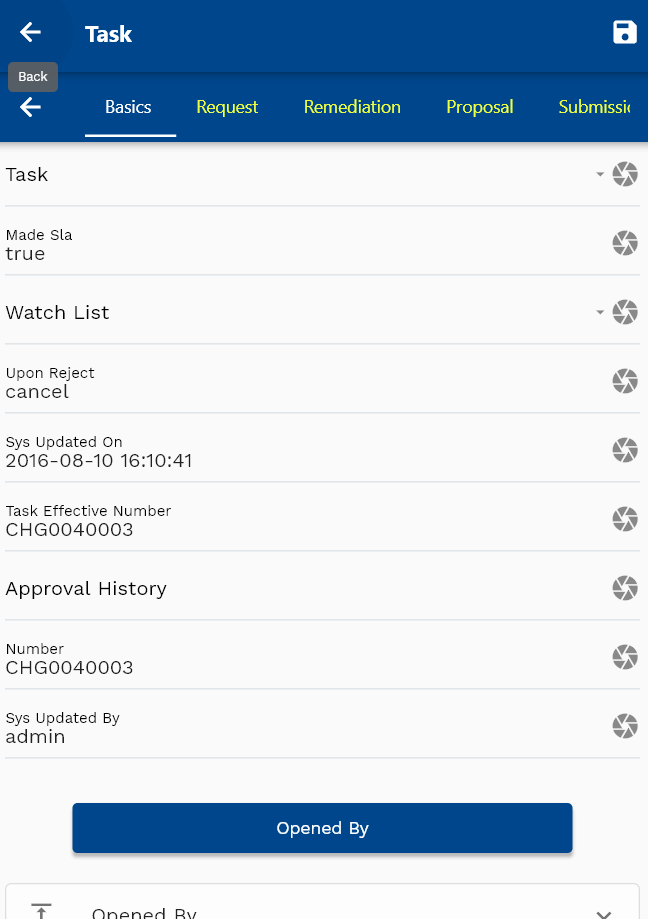
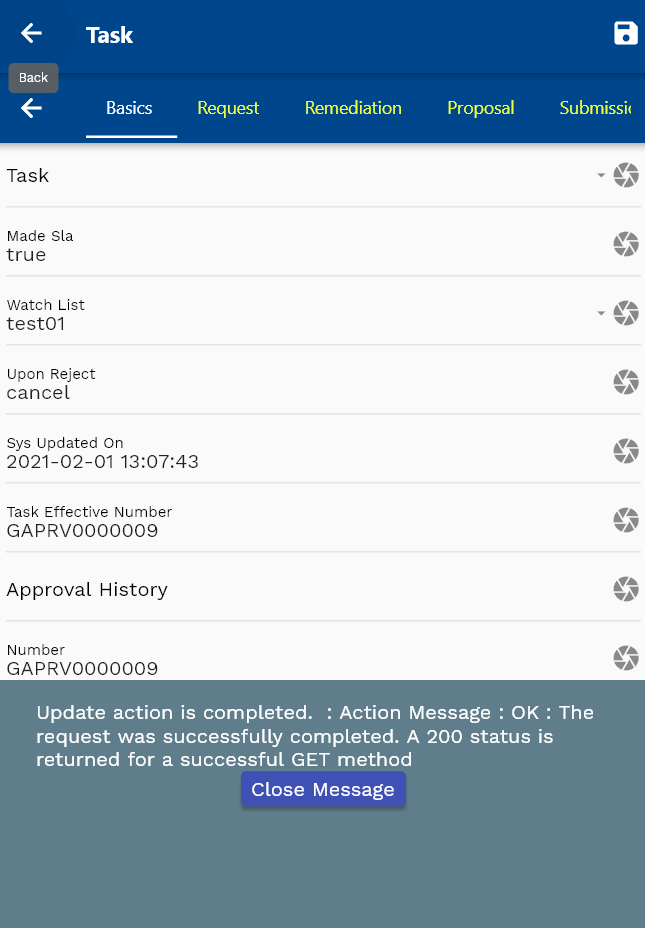
You can review the updated task details in the service now user interface.
Click on the back button to navigate back to the search result screen.
Change Request
To review/create/update Change Request details, navigate to the "Change Request" search form from your dashboard/favorite.
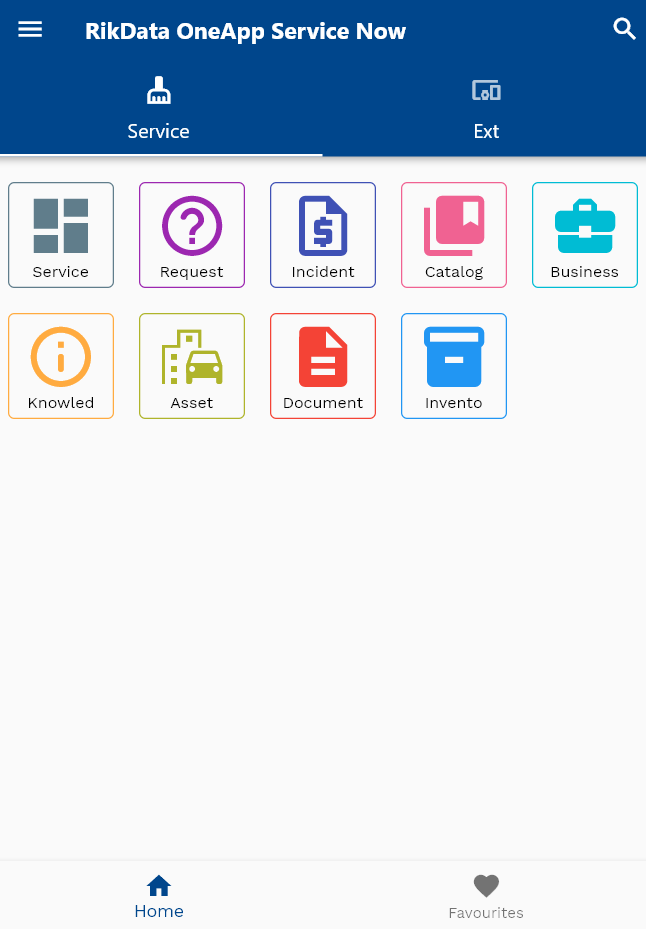
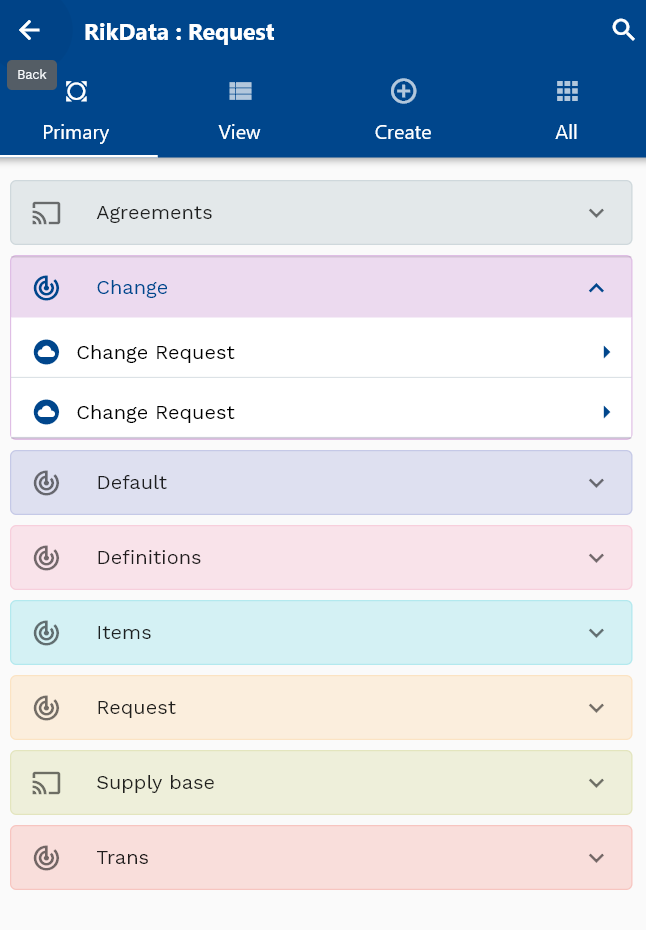
Enter the change request details or any other criteria in the search form and click on the search button.
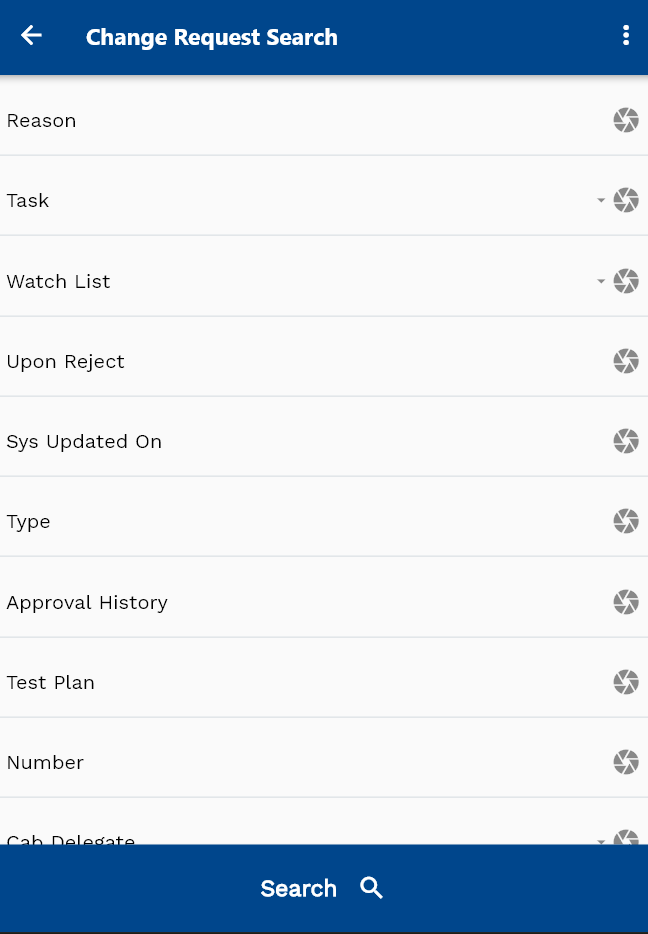

Click on the expand icon against a change request that you want to view.
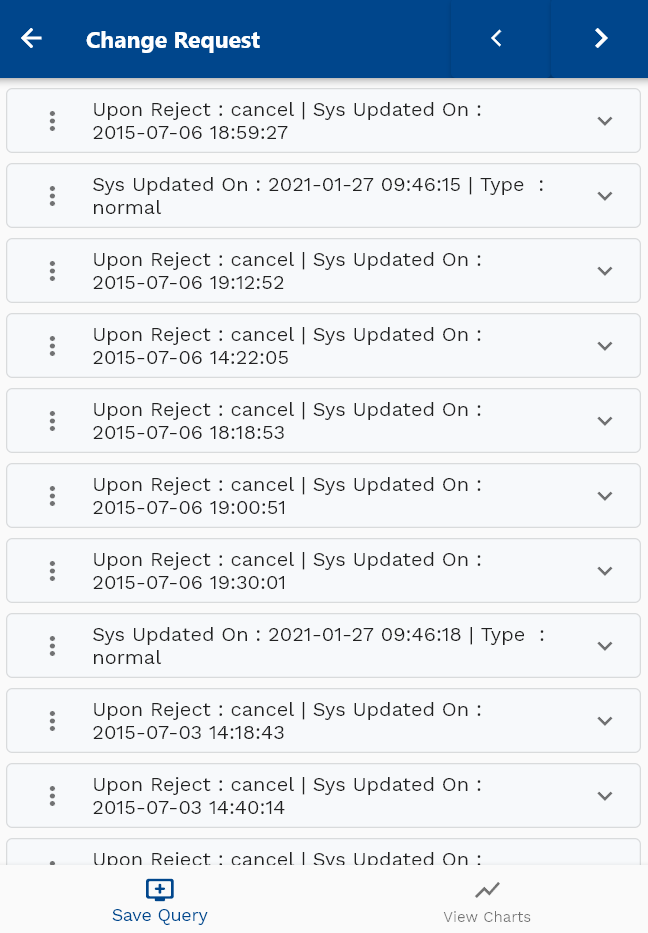
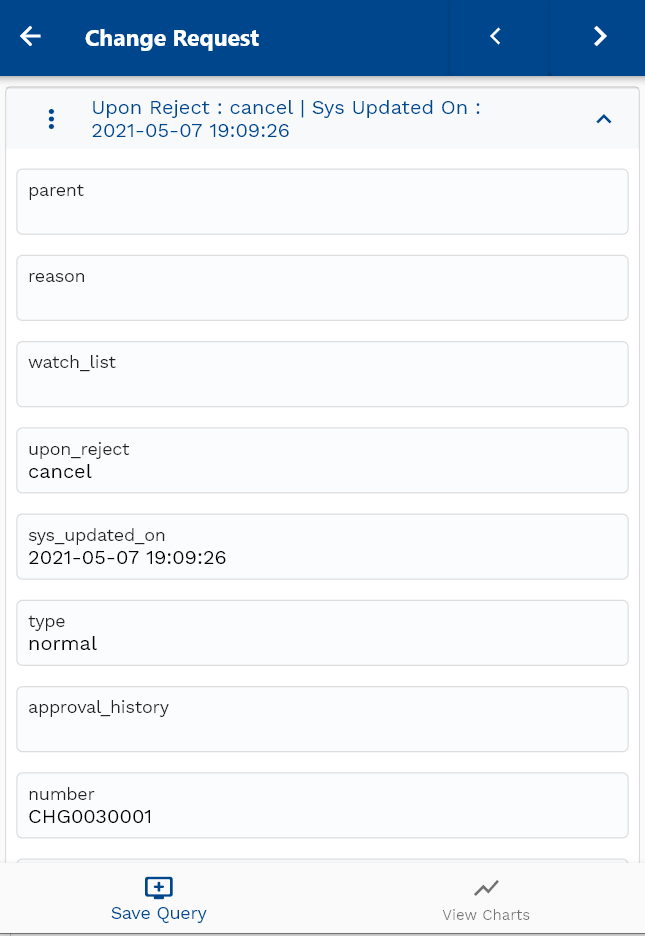
Click on the Menu against a change request to review and click on the view button.
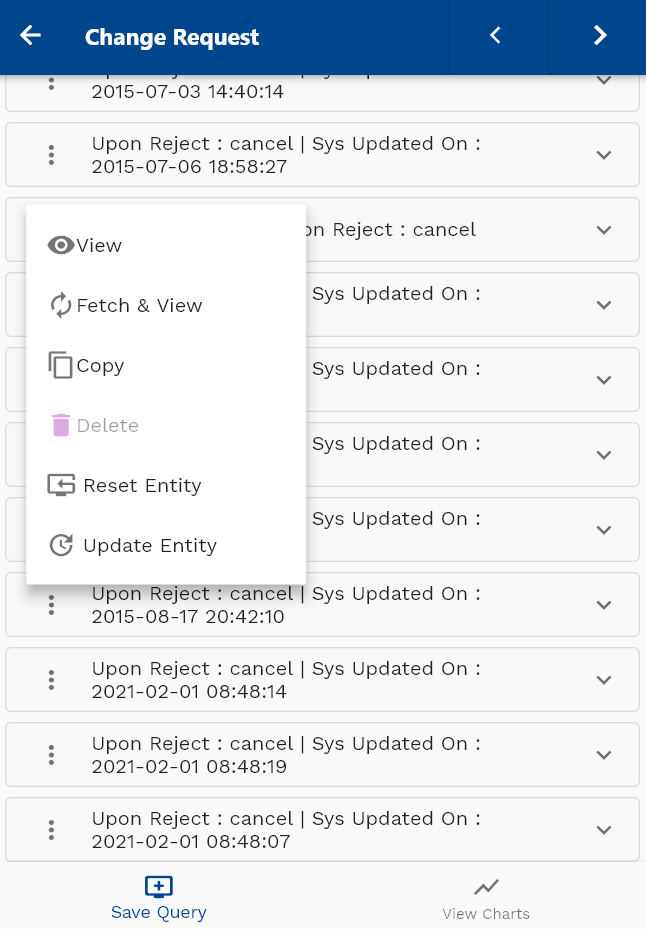
If required you can modify any of the change request information and click on the save button to save the details
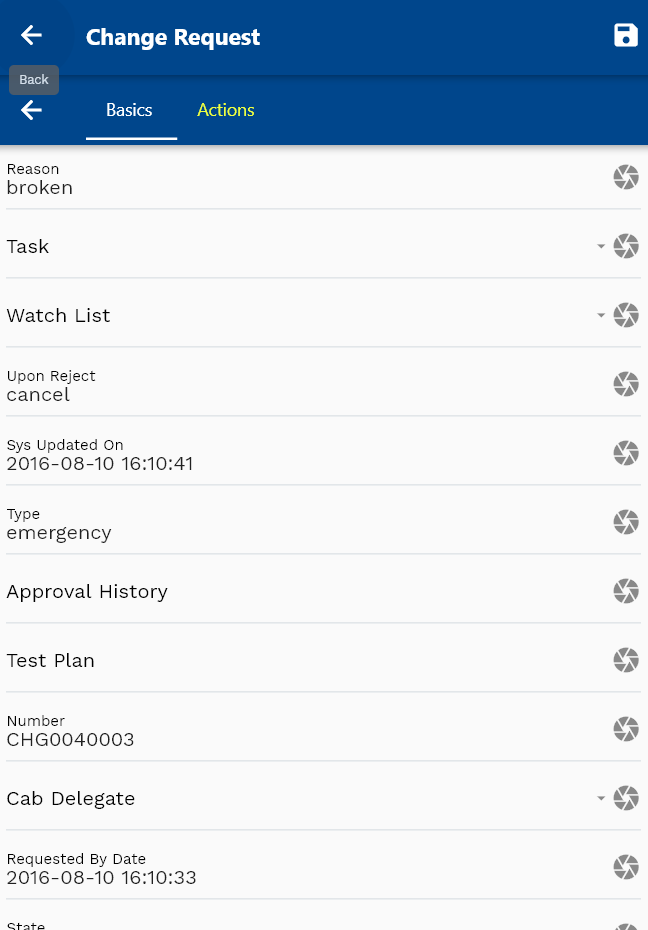
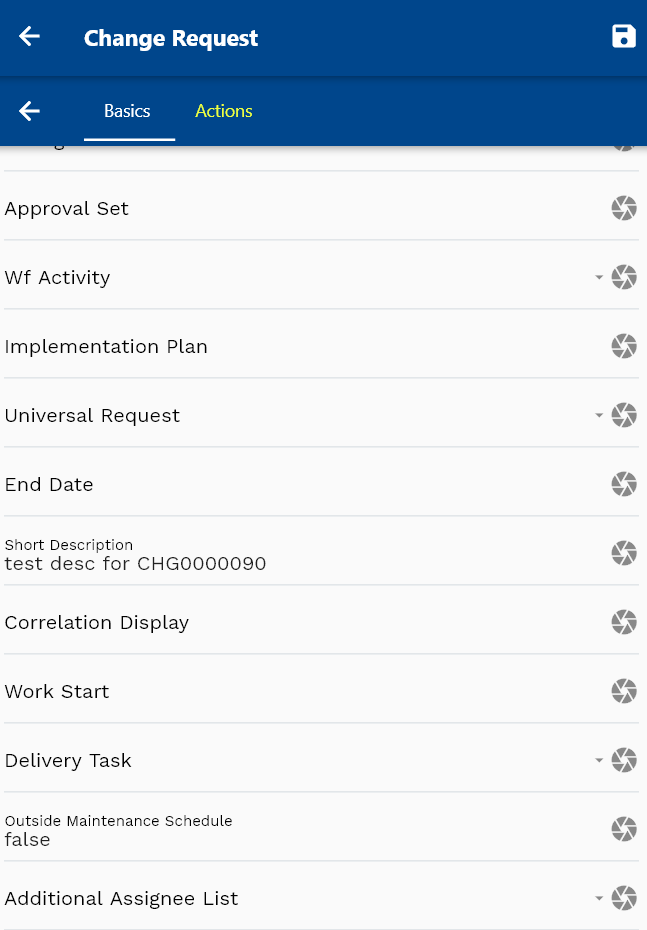
You can review the updated change request details in the service now user interface
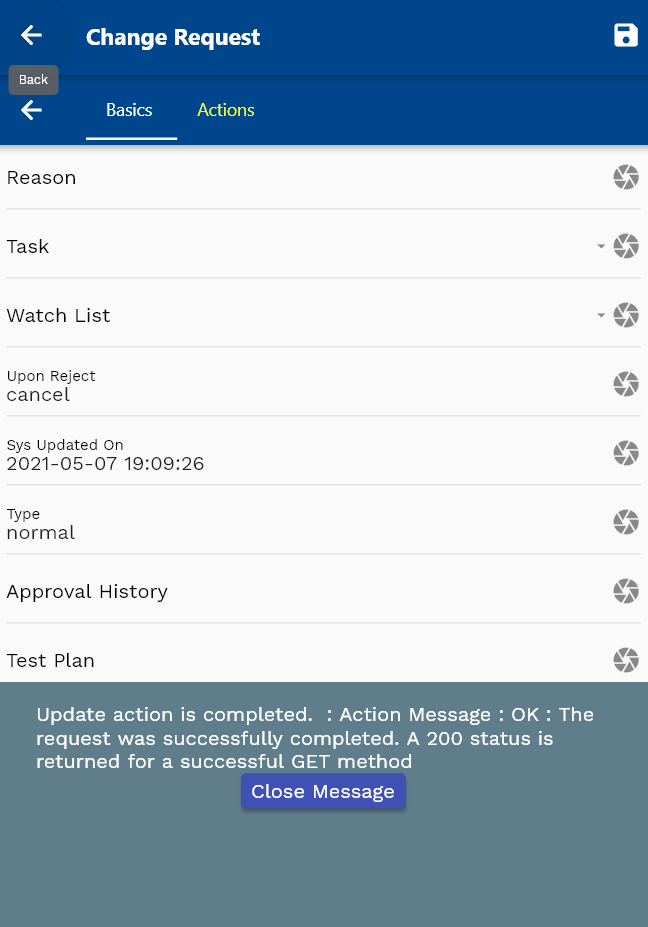
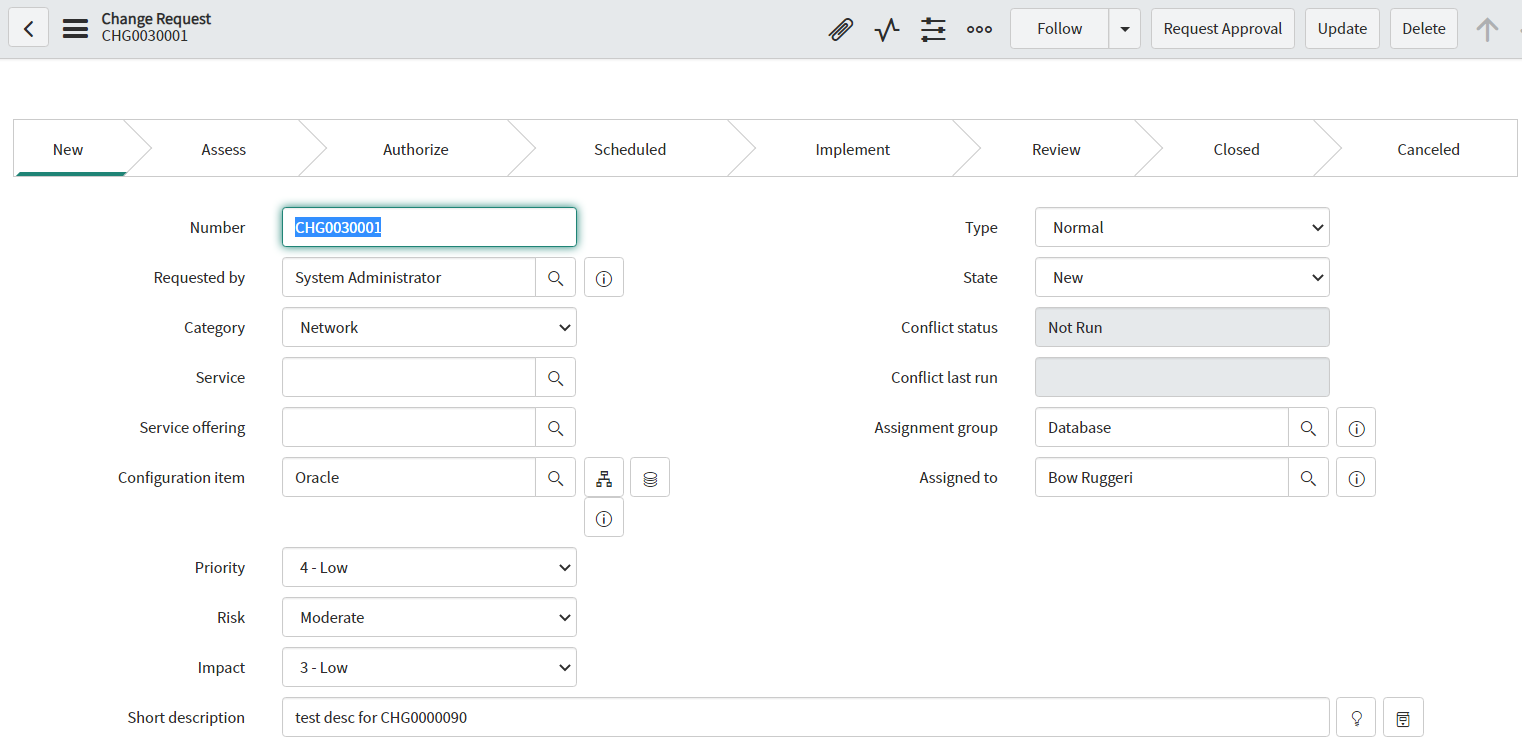
The default configuration makes all the non-editable fields read-only in the corresponding menu definitions. You can also configure the read-only/required options as per business requirements.
Click on the back button to navigate back to the search result screen.
Knowledge Base
To review/create/update Knowledge Base details, navigate to the "Knowledge Base" search form from your dashboard/favorite.
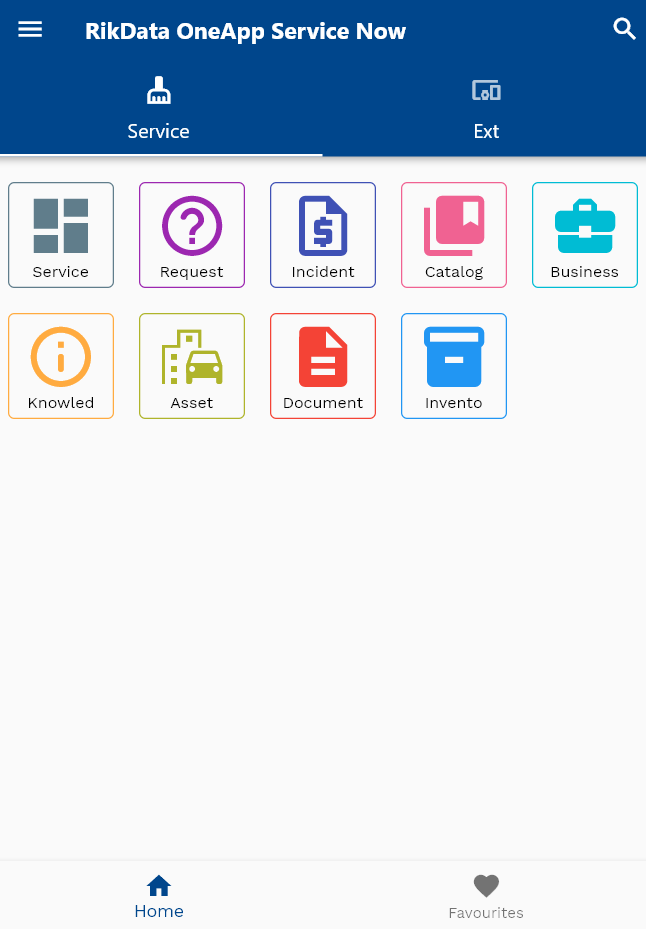
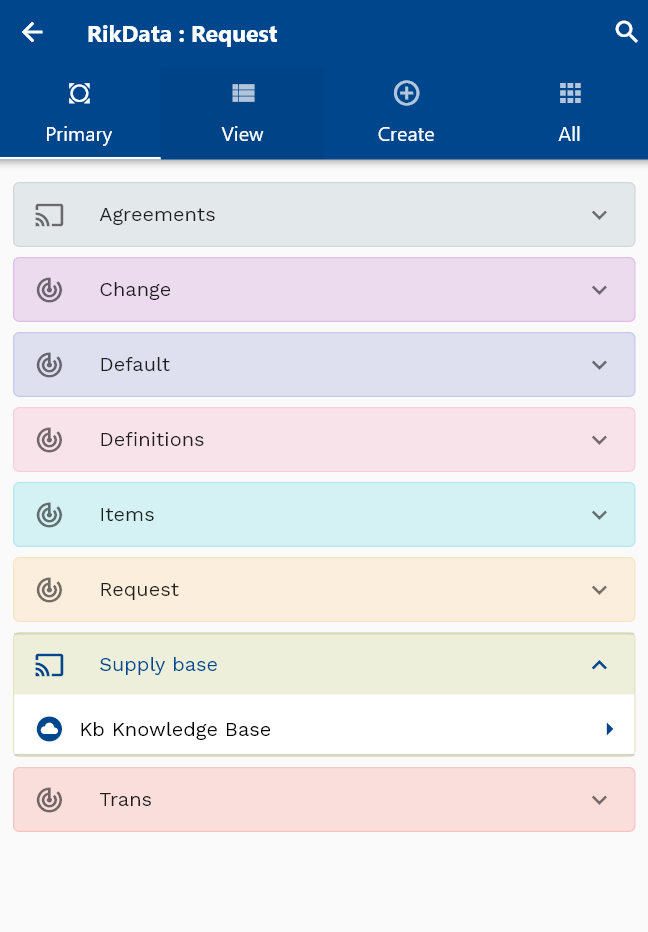
Enter the knowledge base details or any other criteria in the search form and click on the search button.


Click on the expand icon against a knowledge base that you want to view.
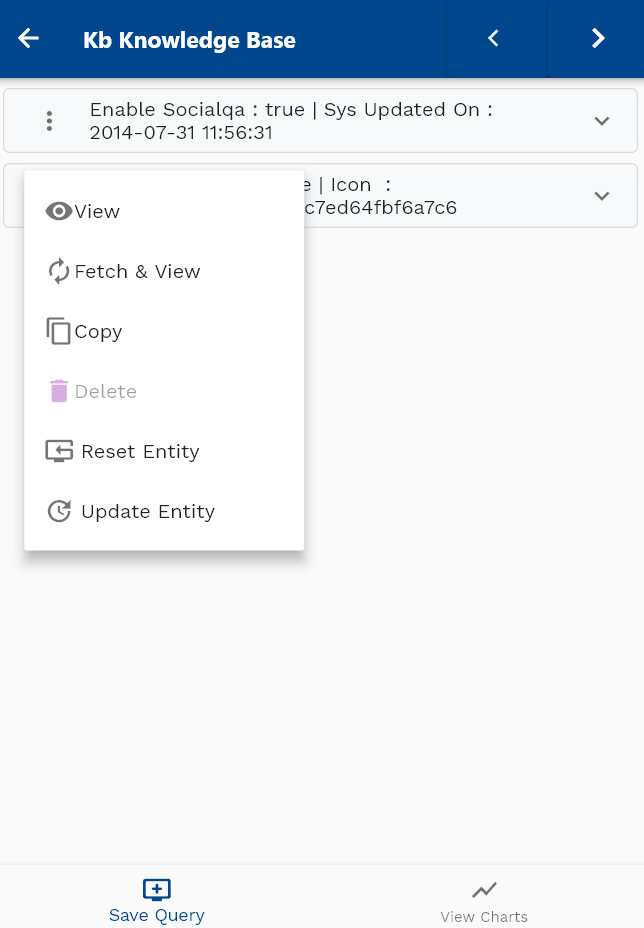
Click on the Menu against a knowledge base to review and click on the view button.

If required you can modify any of the knowledge base information and click on the save button to save the details
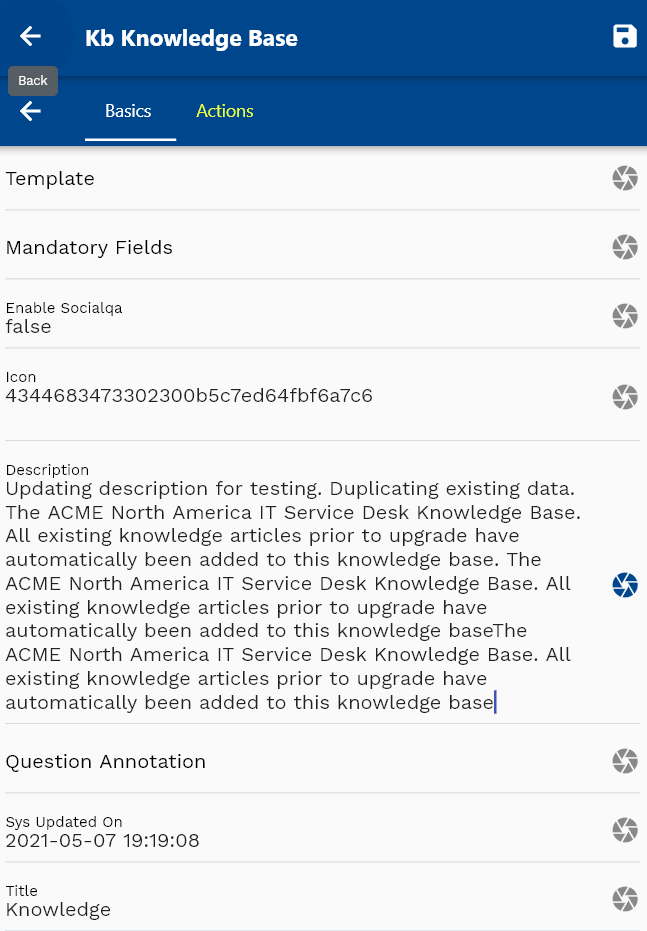
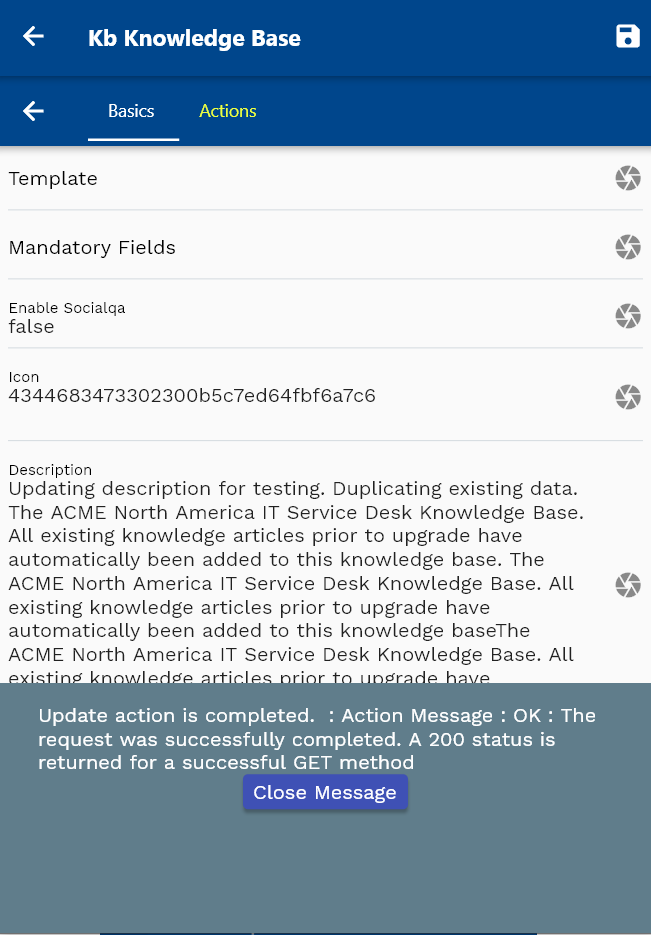
You can review the updated knowledge base details in the service now user interface
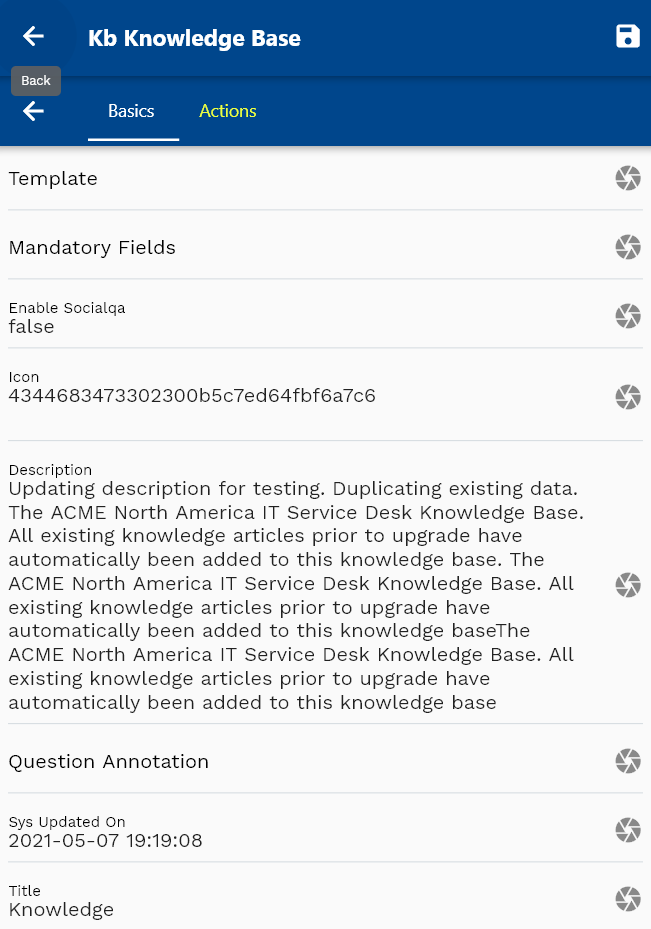
Click on the back button to navigate back to the search result screen.
API Statistics
To review API Statistics, navigate to the "API Statistics" search form from your dashboard/favorite.
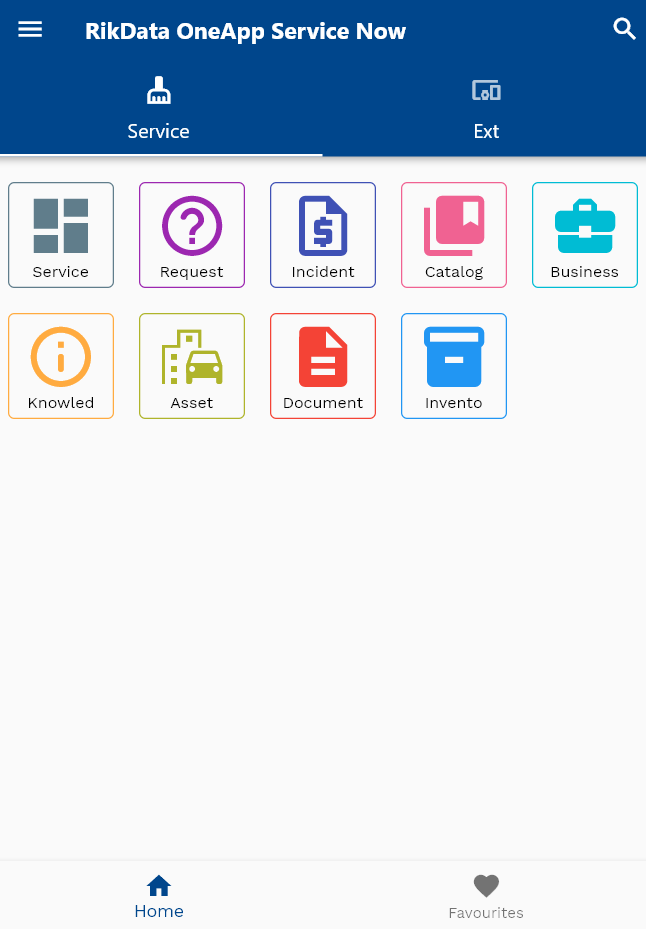
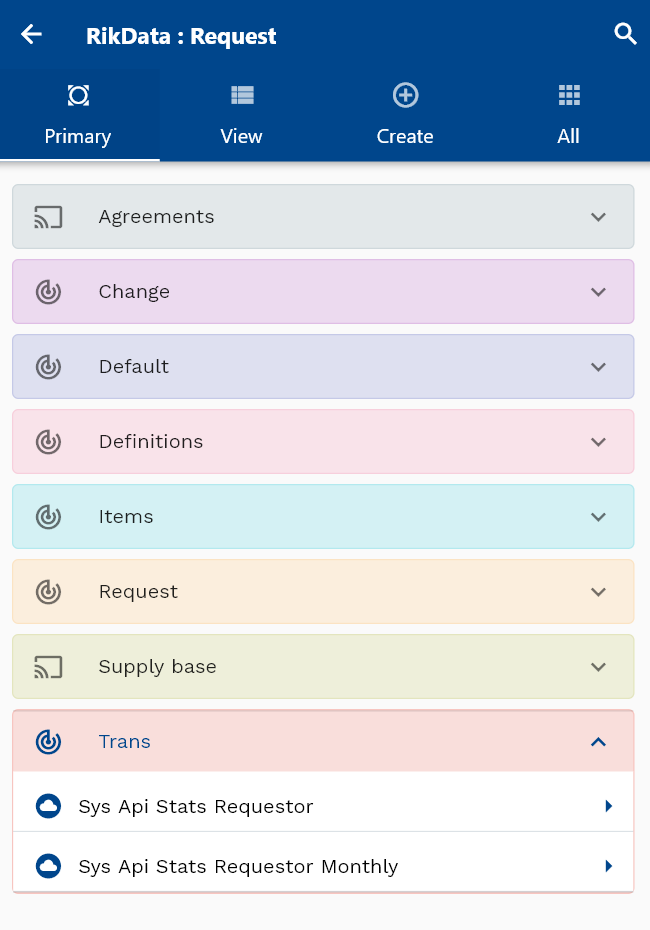
Enter the API Request details or any other criteria in the search form and click on the search button.
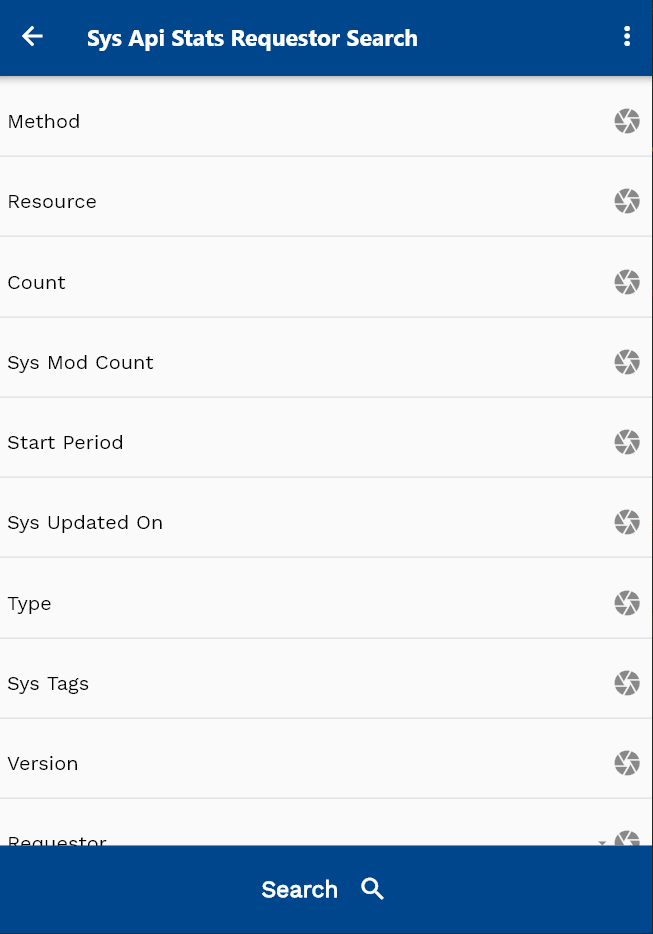
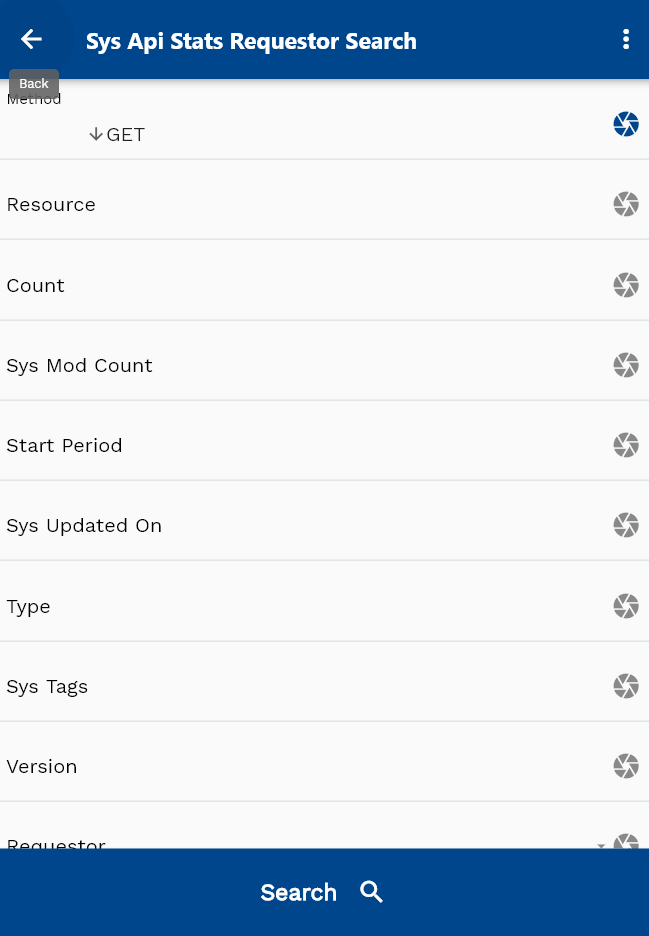
Click on the expand icon against a request that you want to view.

Click on the Menu against a request that you want to review and click on the view button.
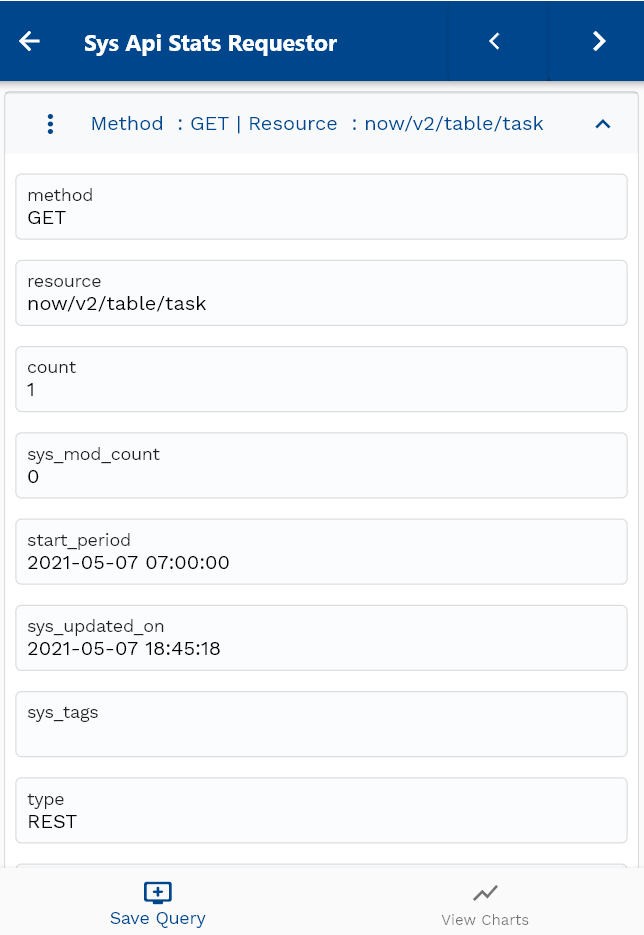
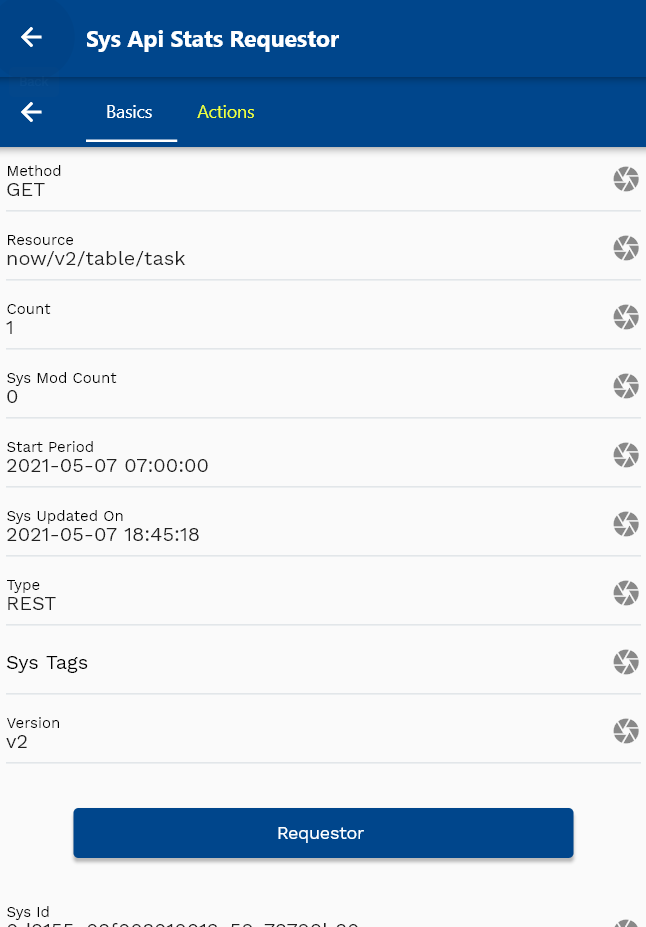
Click on the back button to navigate back to the search result screen.
Category Item
To review Category Items, navigate to the "Category Item" search form from your dashboard/favorite.
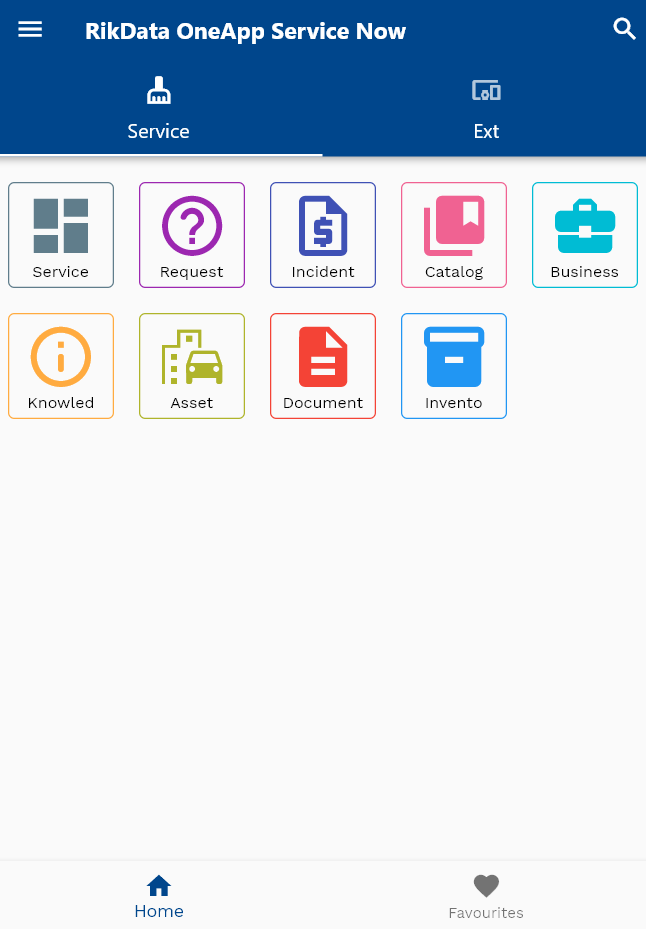
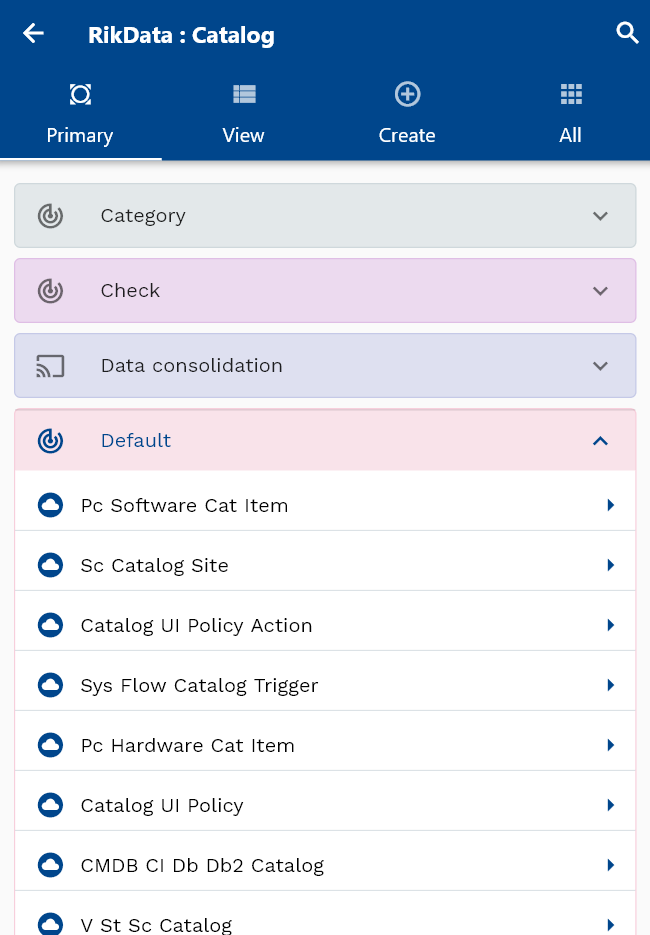
Enter the Category Item details or any other criteria in the search form and click on the search button.
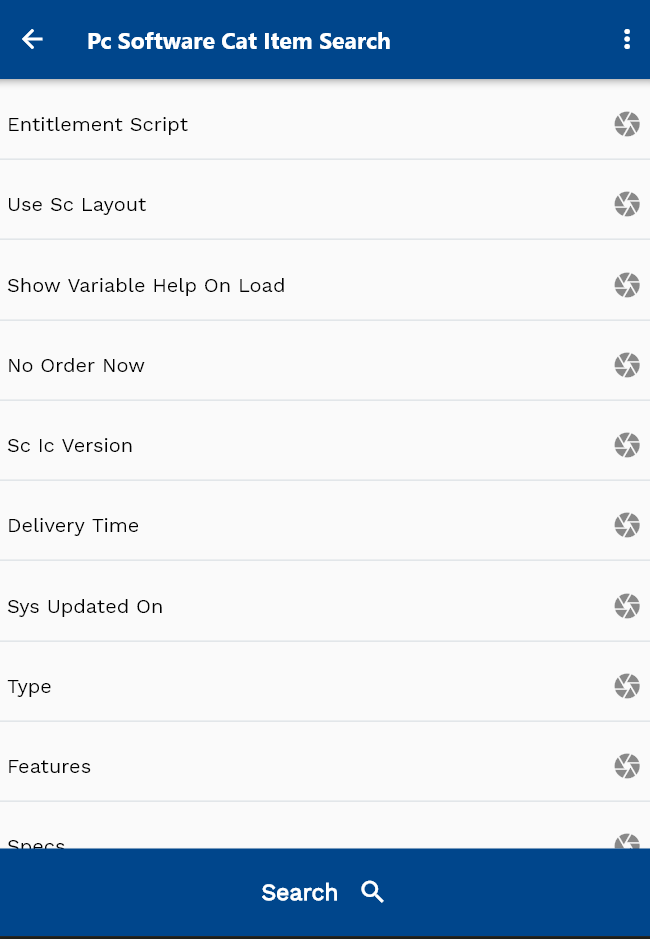
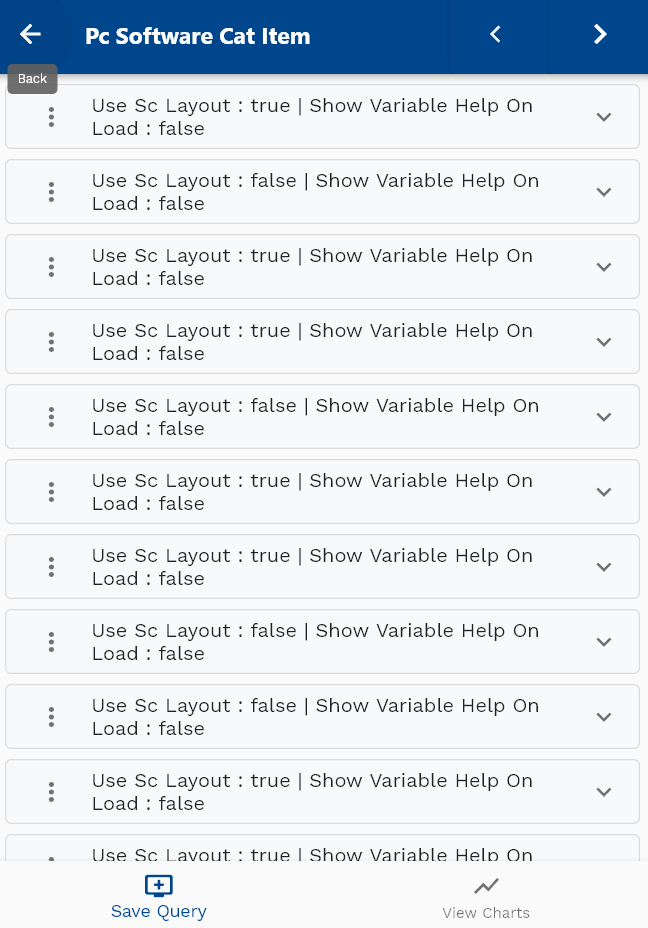
Click on the expand icon against an item that you want to view.
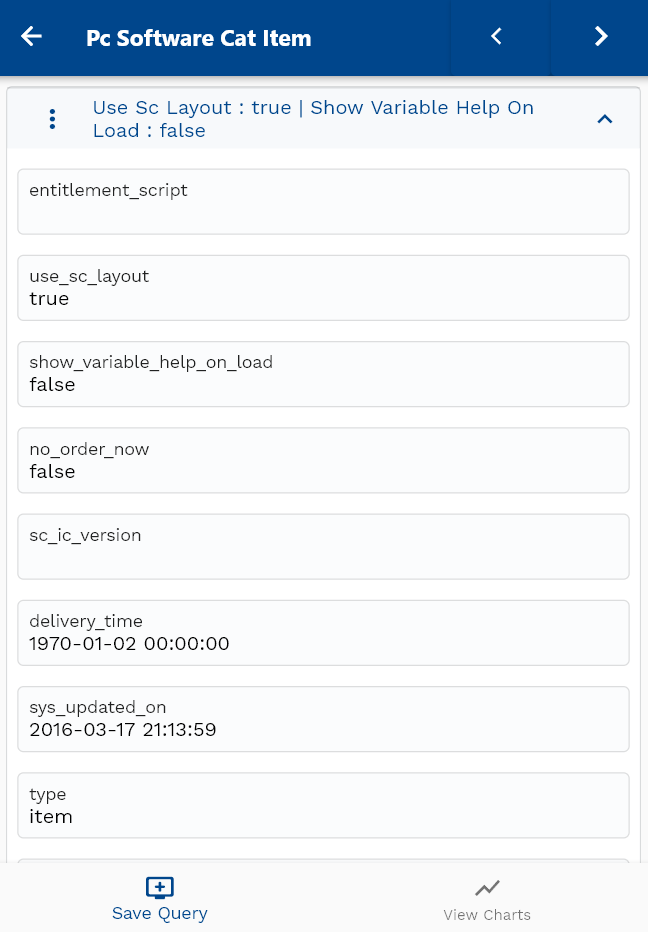
Click on the Menu against an item that you want to review and click on the view button.
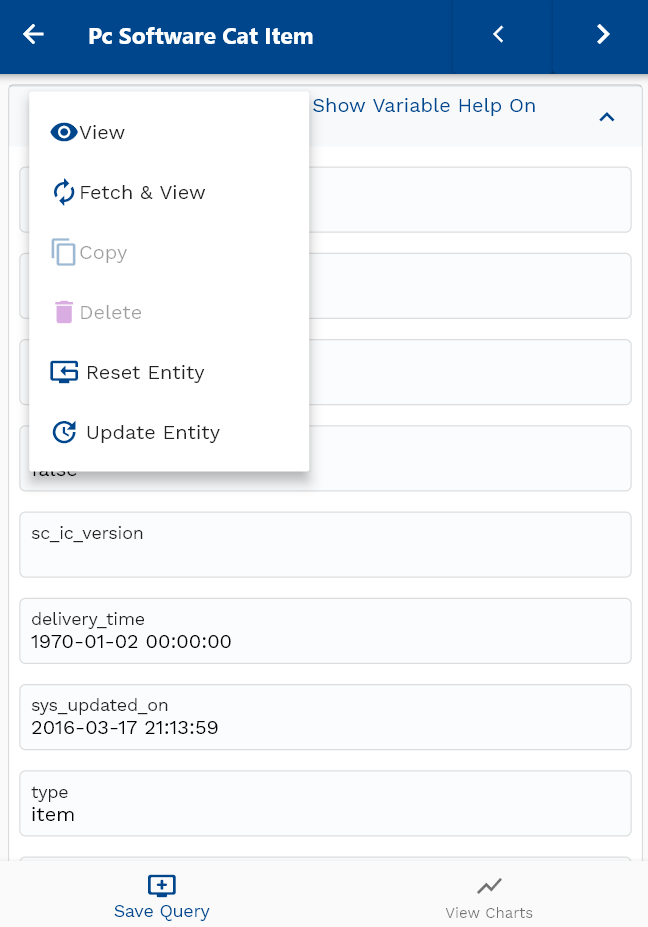
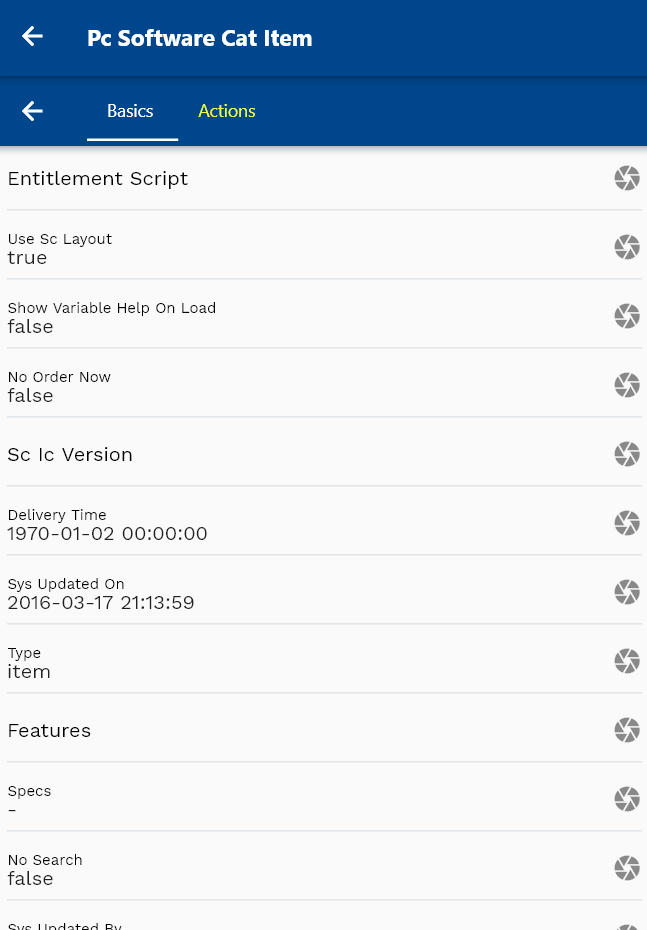
Click on the back button to navigate back to the search result screen.
Business Unit Strategy
To review Business Unit Strategy, navigate to the "Business Unit Strategy" search form from your dashboard/favorite.
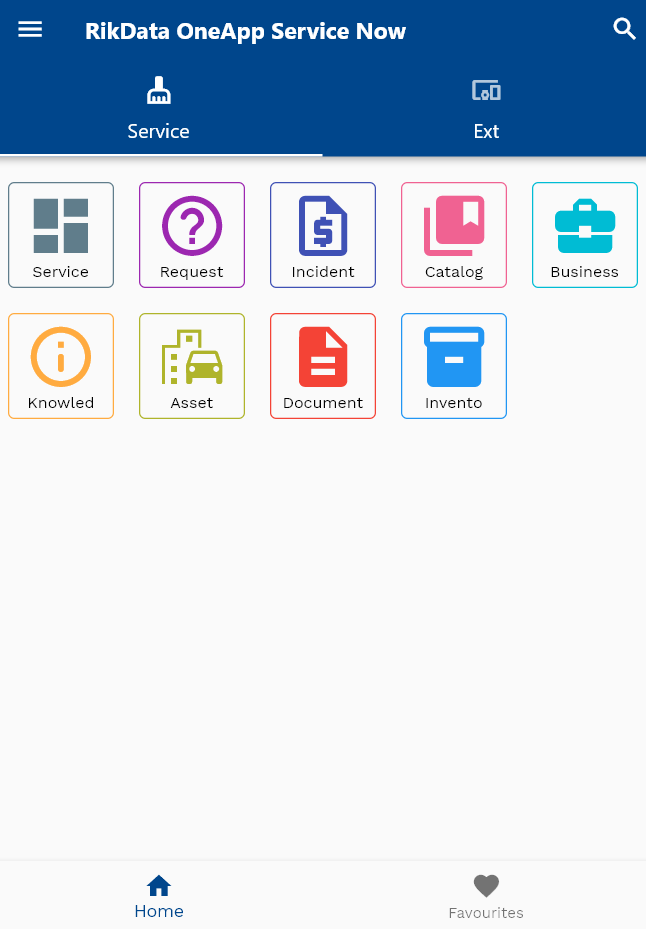

Enter the Business Unit Strategy details or any other criteria in the search form and click on the search button.
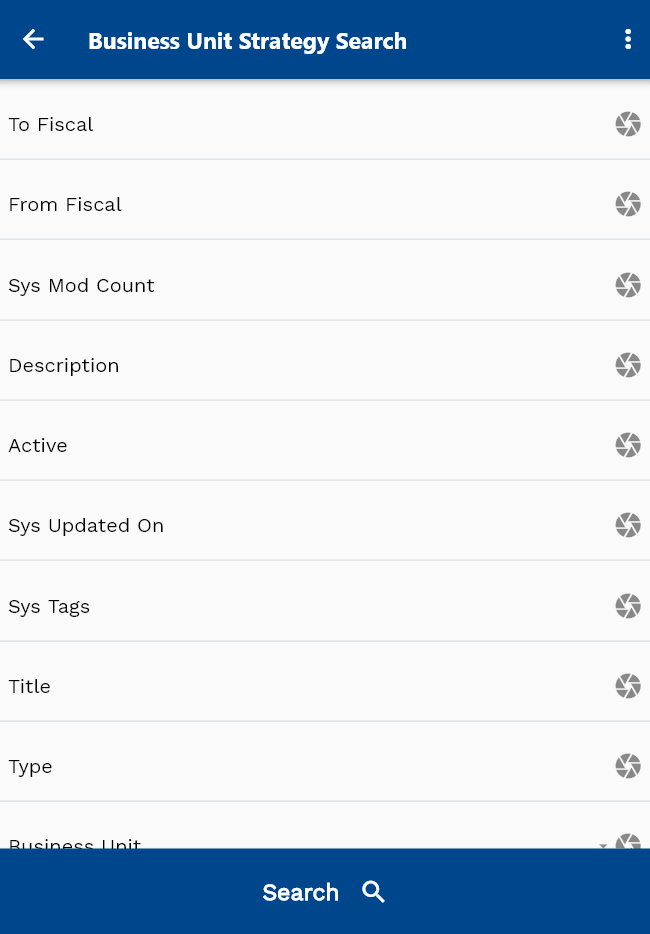
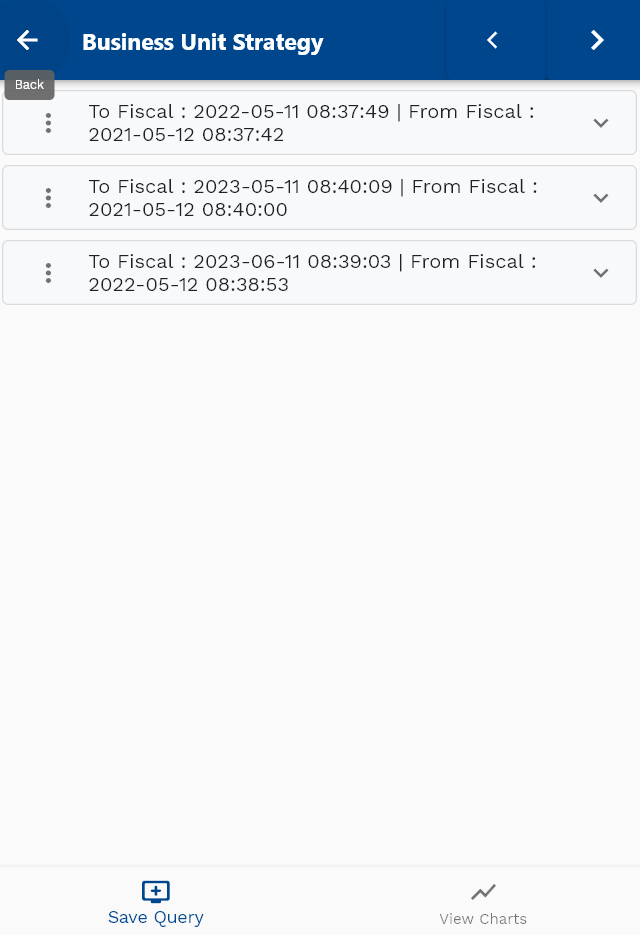
Click on the expand icon against an item that you want to view.
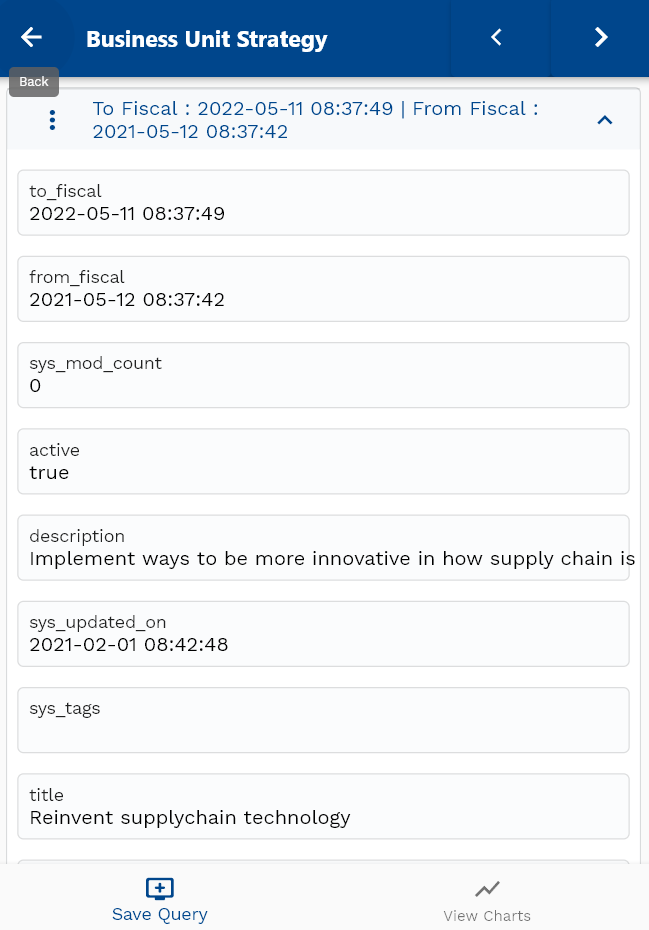
Click on the Menu against an item that you want to review and click on the view button.
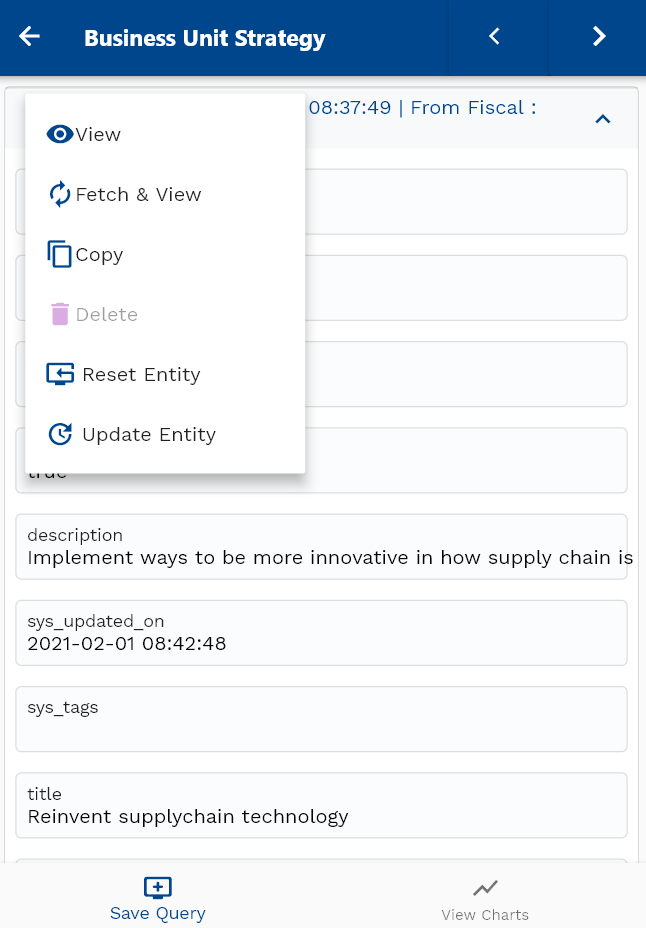
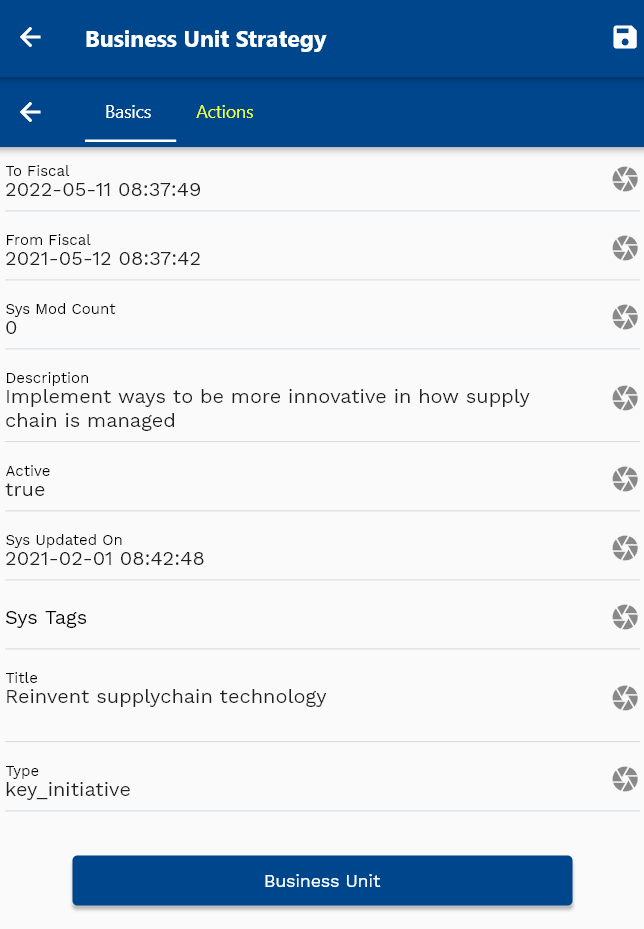
Click on the back button to navigate back to the search result screen.