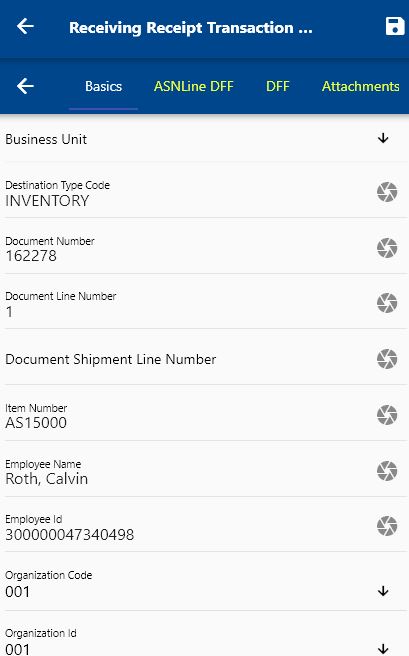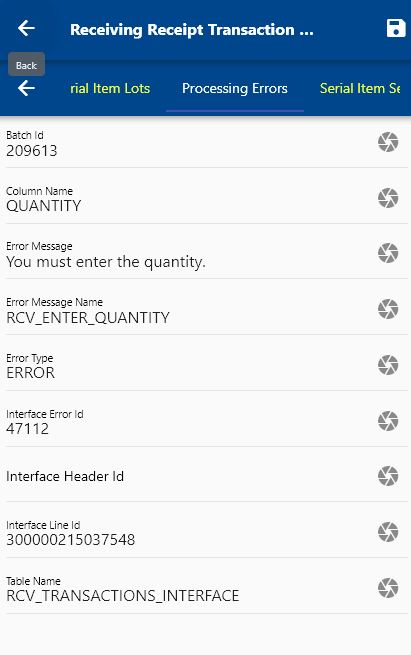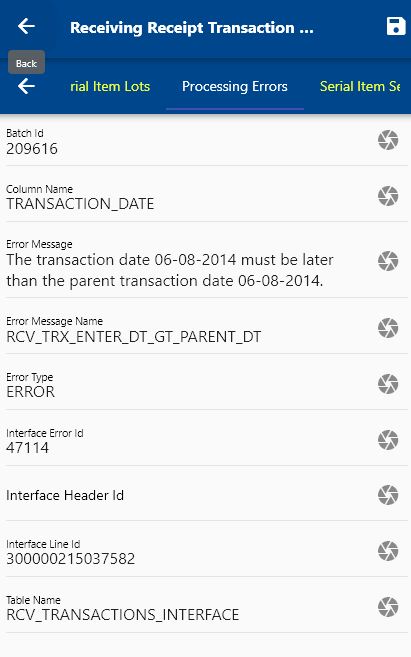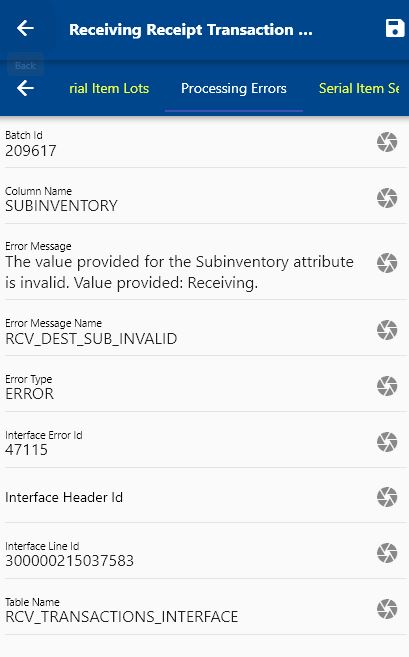Purchasing Transactions
You can use OneApp to complete all PO related transactions:
- Receiving Receipt
- Inspect Receipts
- Put Aways You can also review interface errors and fix transactions in error
Receiving Receipt
From Oracle Docs
The Receiving Receipt Requests resource manages receipts or advance shipment notice (ASN) request headers that are used to communicate with Oracle Fusion applications and process requests. The receipts can be created for all receiving documents, such as purchase orders, return material authorizations (RMAs), transfer orders, and in-transit shipments. Use this resource to interface an ASN or advance shipment billing notice (ASBN) against one or more purchase orders. If there are errors in processing, you can search for the error records and the source application can either make the necessary corrections and resubmit or delete the requests that have resulted in errors..
SourceTo receive a purchase order (or any such document such as RMA, IO), navigate to the "Lines To Recieve" form from your dashboard/favorite.
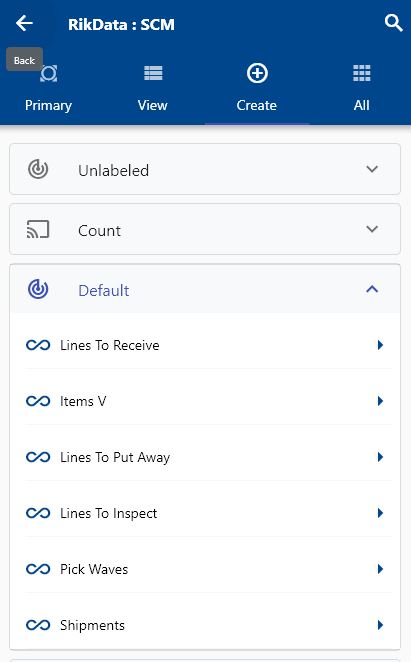
Enter the item/organization details or any other criteria in the search form and click on the search button.
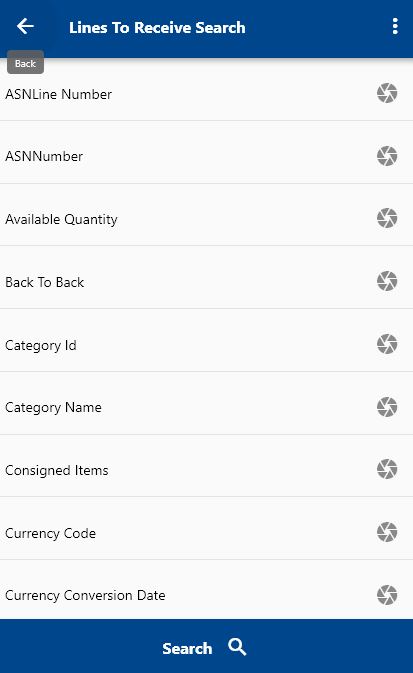
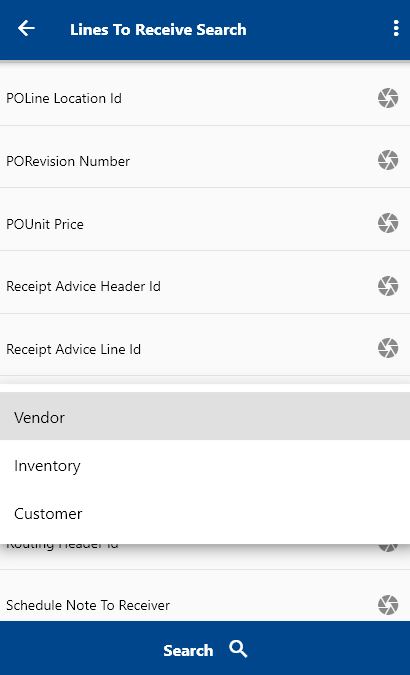
Click on the Menu against an item that you want to transact and click on the select button.
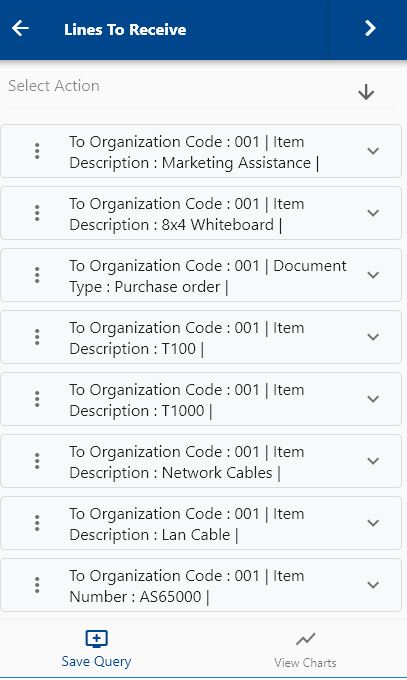
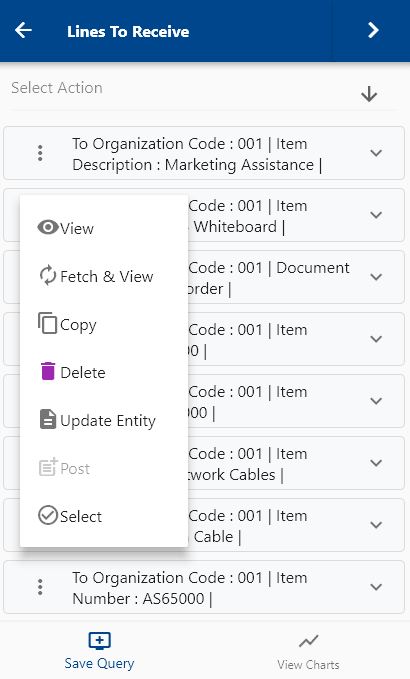
Next, select the transaction type as "Receiving Receipt Request."
The app will fetch all the related information required to complete the receiving receipt process. It will take you to a confirmation screen where you need to validate all information and change any detail as needed.
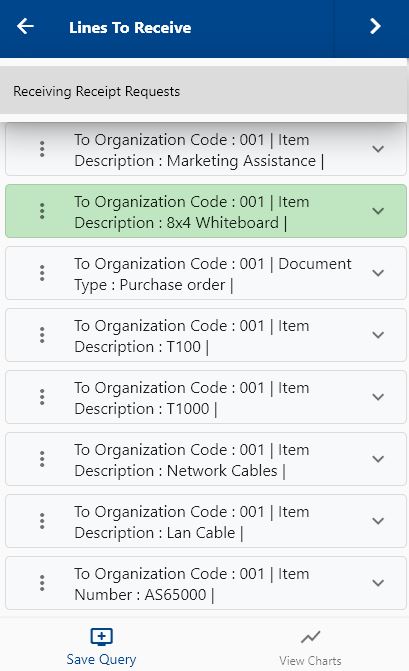
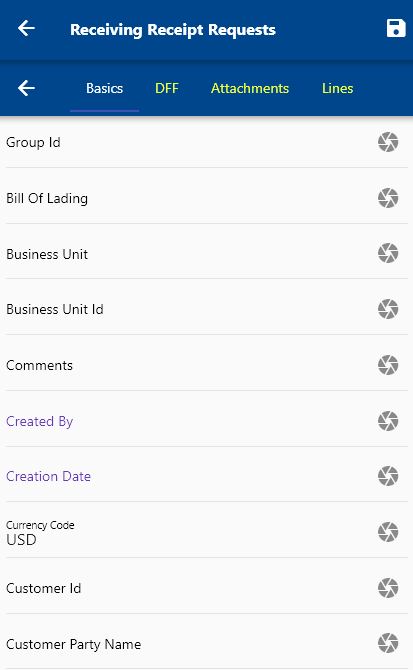
Scroll up and down to view all the fields. You can configure the navigation menu for Receiving Receipt Request to control what fields should be shown to the user and in what sequence. You can also make fields mandatory and read-only, depending on your business requirements.
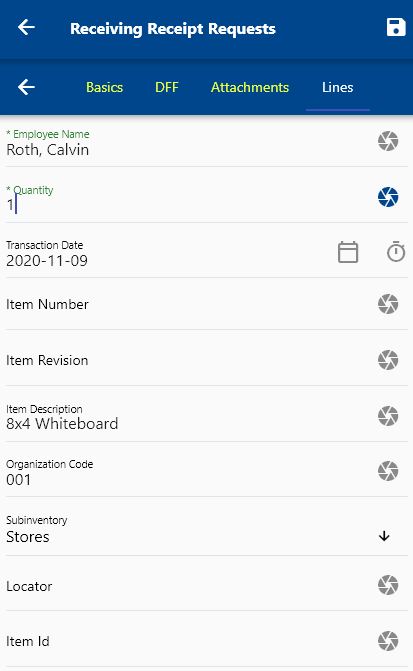
Enter all the required fields such as Quantity, Employee Name (System will default the employee name from settings)
Next, click on the Save button.
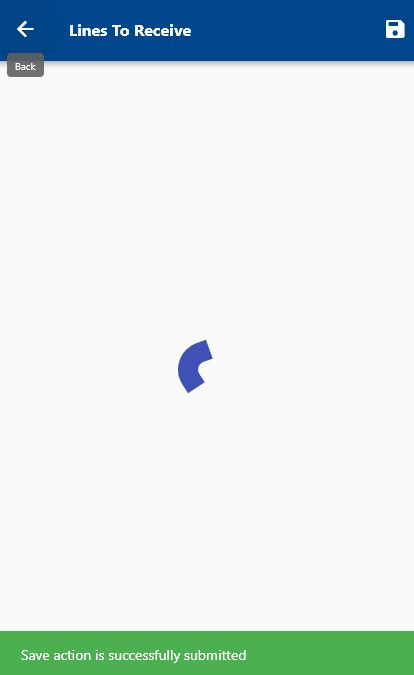
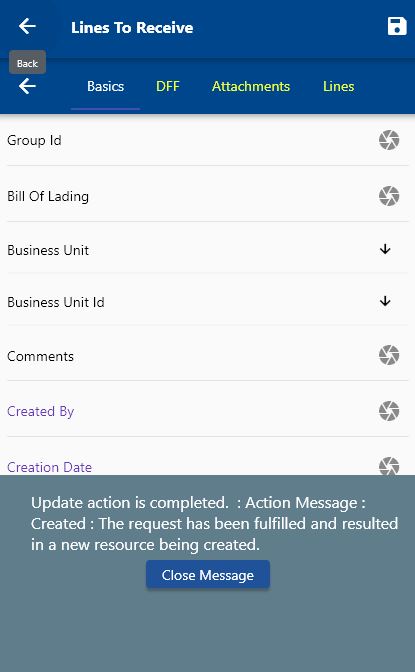
You can review the details on the Oracle cloud.
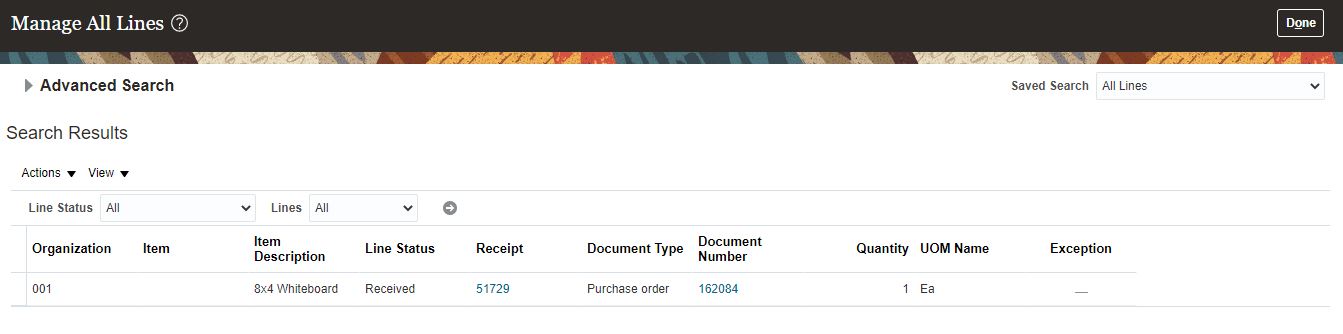
Review Receiving Errors
If any incorrect data is entered while receiving a document, Oracle will not be able to complete the receiving process. You can review all such transactions using the interface form. To review all such transactions, navigate to the "Receiving Receipt Transaction" form from your dashboard/favorite.
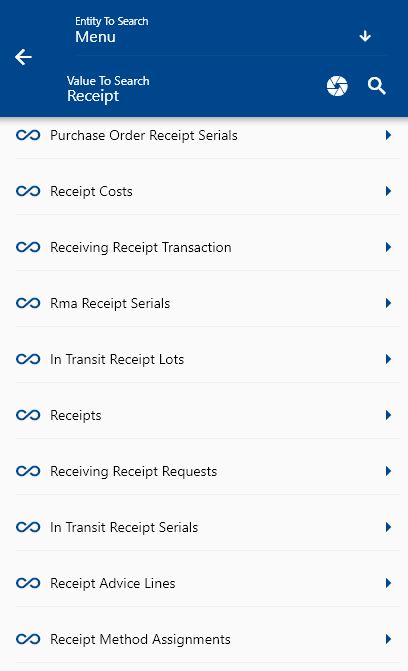
Enter the document number/item/organization details or any other criteria in the search form and click on the search button.
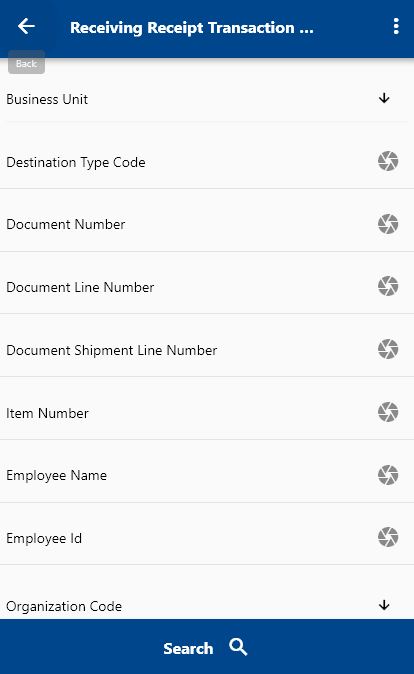
Click on the Menu against an item that you want to view the details and click on.
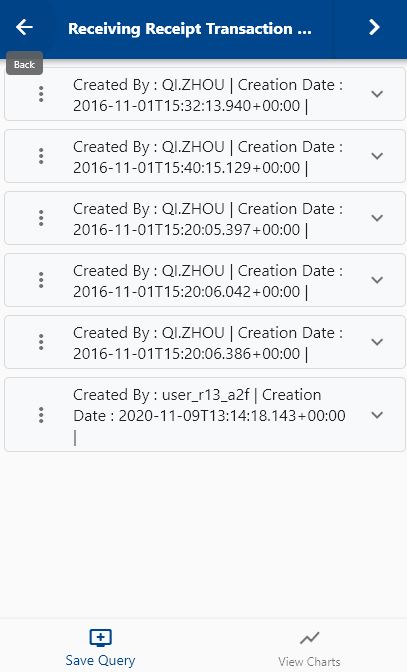
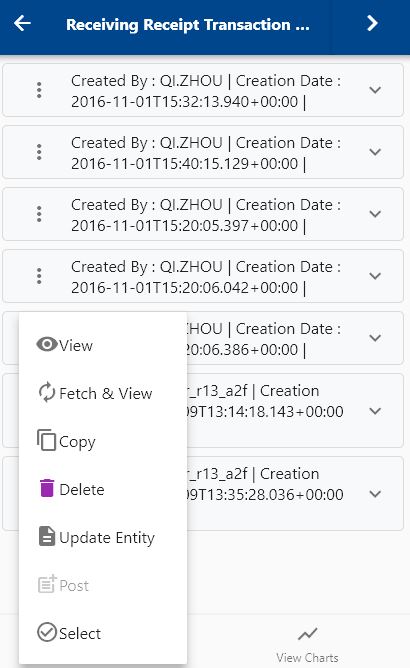
The app will fetch all the information related to the selected transaction. It will take you to a detailed form screen where you can review all the transaction and error details.
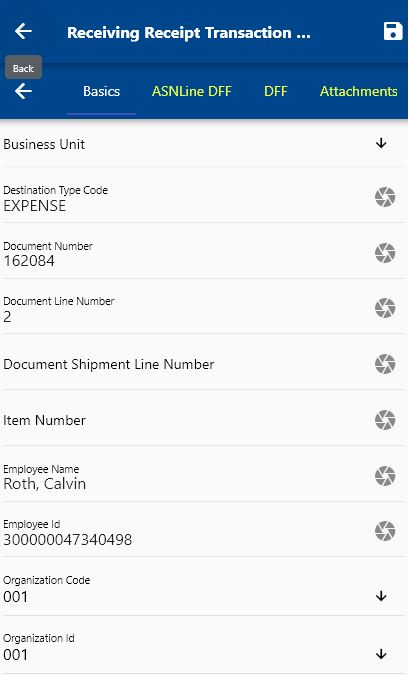
Scroll right to the Error tab to review transaction error details.
Inspect Receipts
From Oracle Docs
Inspection is the process of accepting or rejecting goods from suppliers or customers before they're put away to their final destination.These aspects are important when inspecting receipt lines:
-
Inspection quality
-
Inspection quantity
-
Split line inspections
-
Multiple or single line inspections
Source
To inspect incoming goods before delivery, navigate to the "Lines To Inspect" form from your dashboard/favorite.
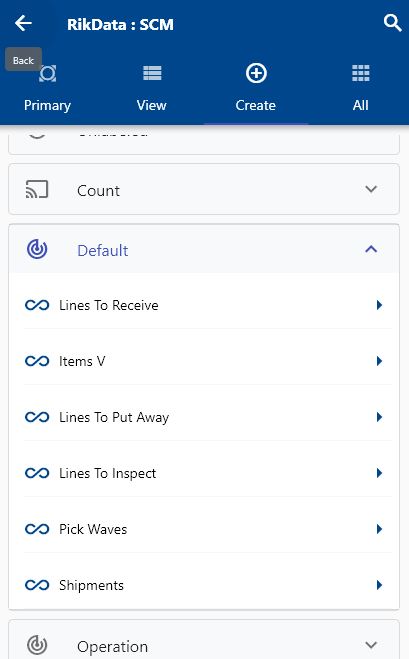
Enter the item/organization details or any other criteria in the search form and click on the search button.
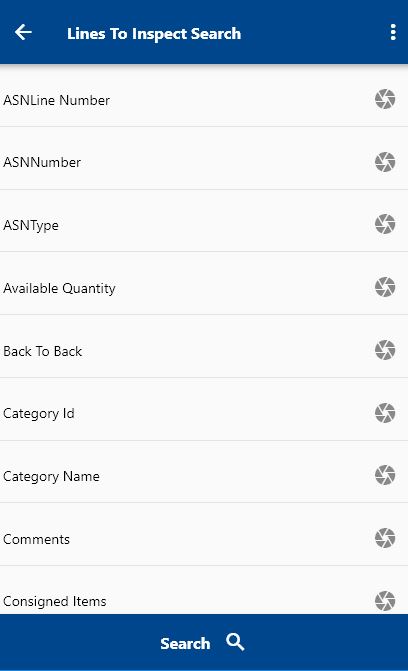
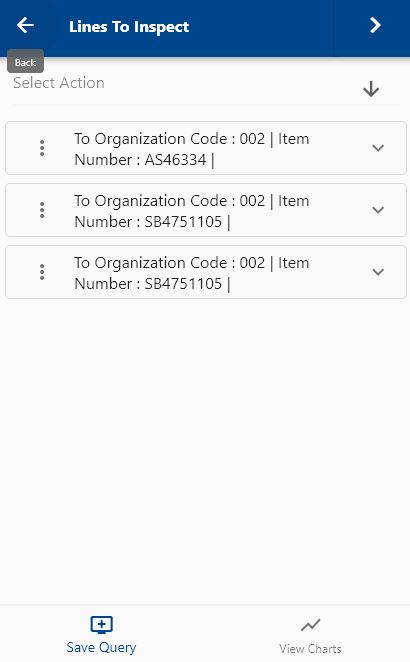
Click on the Menu against an item that you want to inspect and click on the select button.
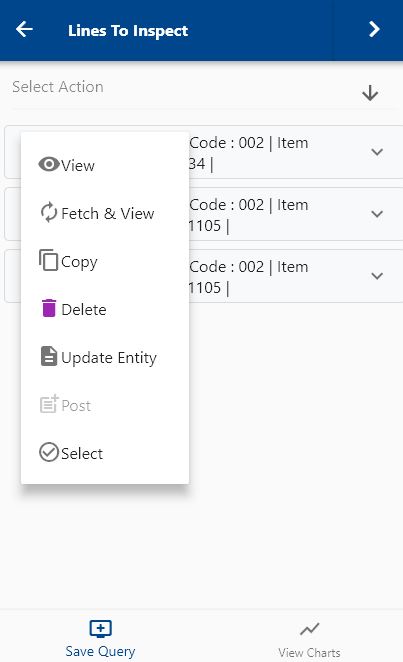
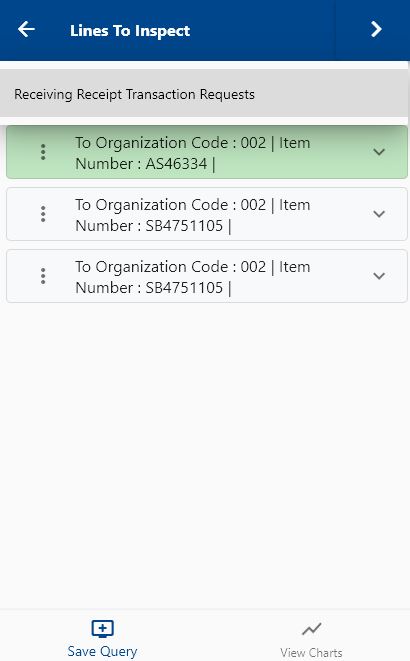
Next, select the transaction type as "Receiving Receipt Transaction Request."
The app will fetch all the related information required to complete the inspection process. It will take you to a confirmation screen where you need to validate all information and change any detail as needed.
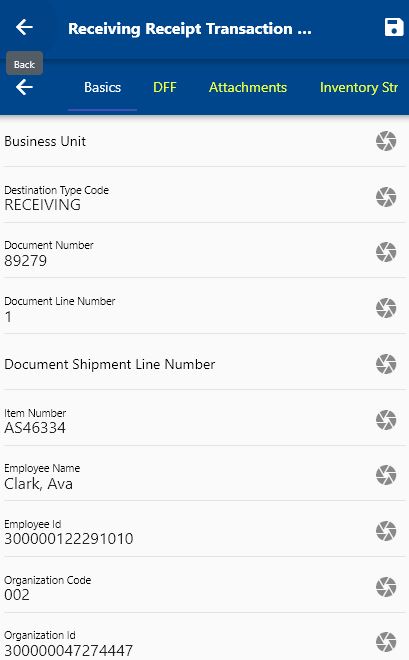
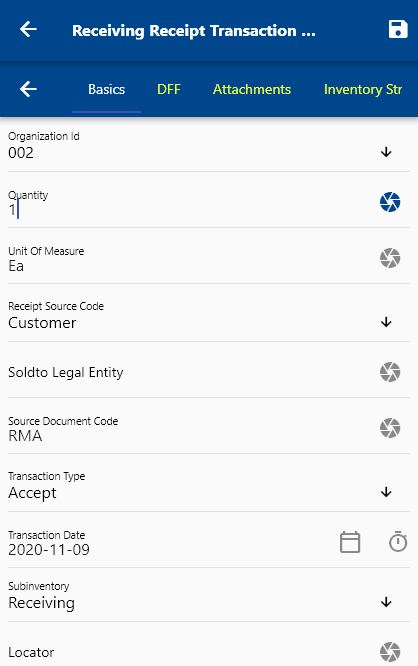
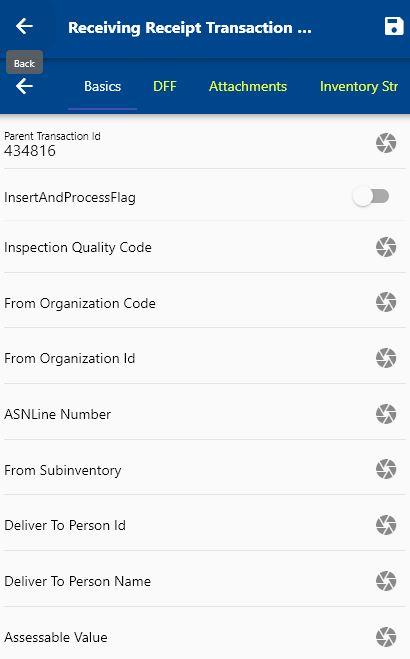
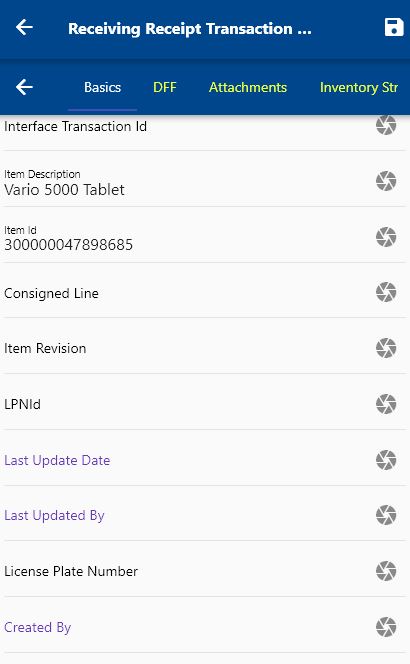
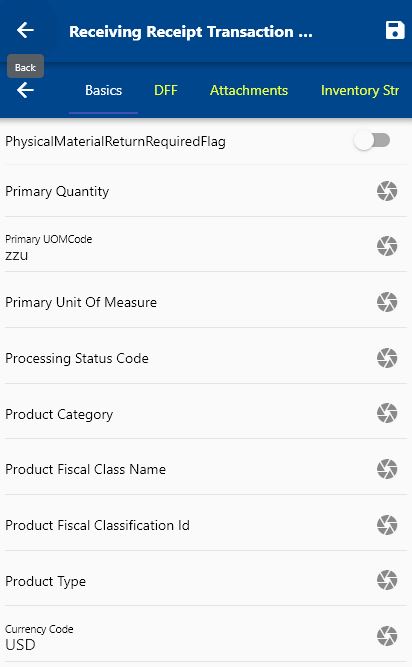
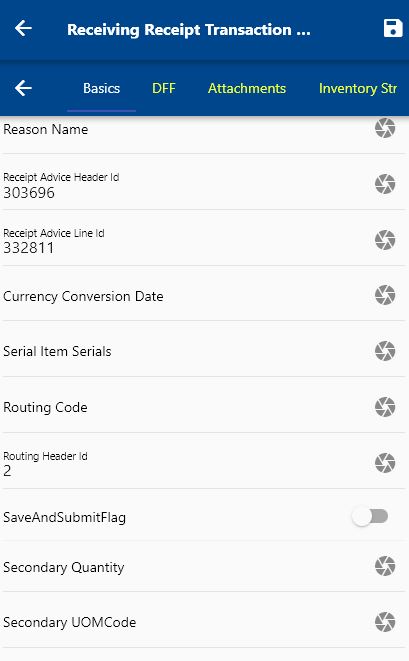
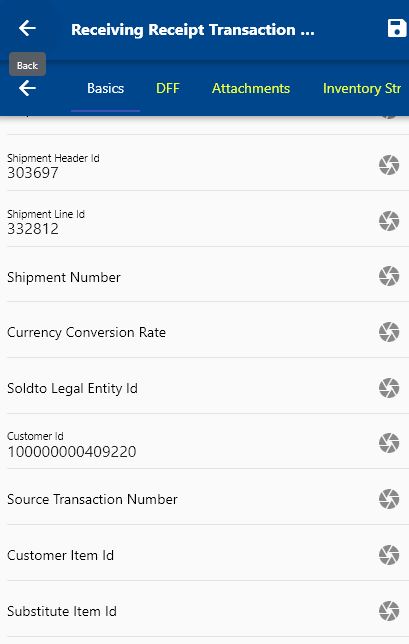
Scroll up and down to view all the fields. You can configure the navigation menu for Receiving Receipt Request to control what fields should be shown to the user and in what sequence. You can also make fields mandatory and read-only, depending on your business requirements.
Enter all the required fields, such as
- Quantity
- Transaction Type: Accept / Reject
- Transaction Date
Next, click on the Save button.
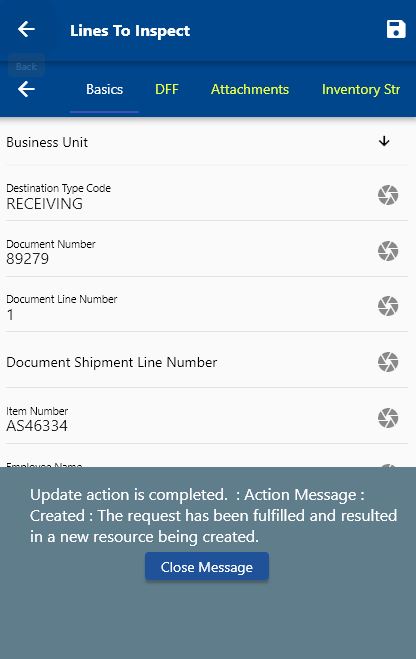
You can review the details on the Oracle cloud.
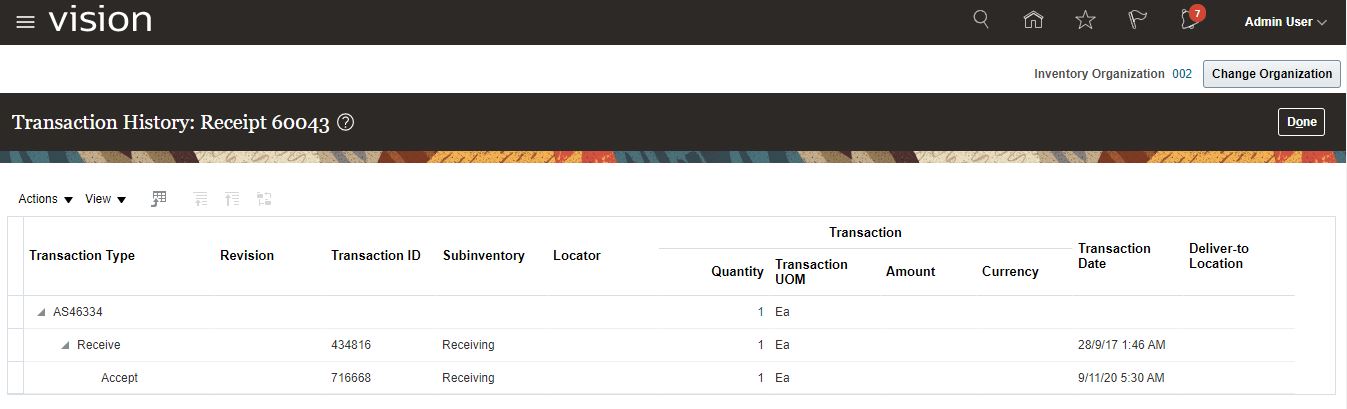
Put Aways
From Oracle Docs
Put Aways
Putting away received lines is the process by which goods are moved to their final destination.
These aspects are important when putting away received lines:
- Lot and serial number information
- Inventory or expense destinations
Note: When you put away a line with Inventory as the destination, inventory is automatically updated.
Source
To Put Away received/inspected incoming goods, navigate to the "Lines To PutAway" form from your dashboard/favorite.
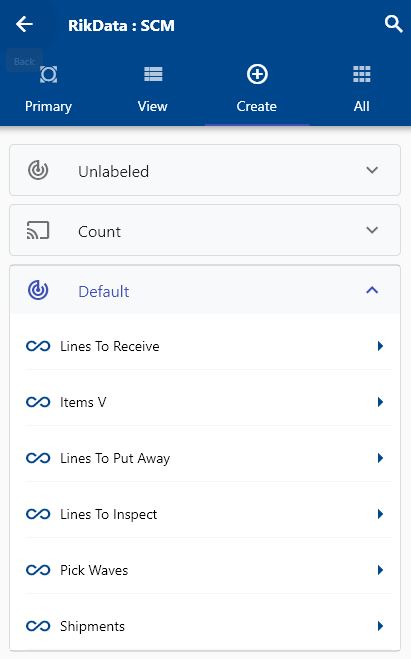
Enter the item/organization details or any other criteria in the search form and click on the search button.
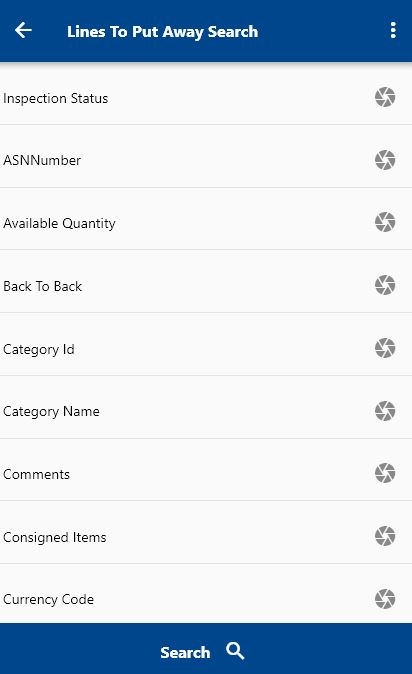
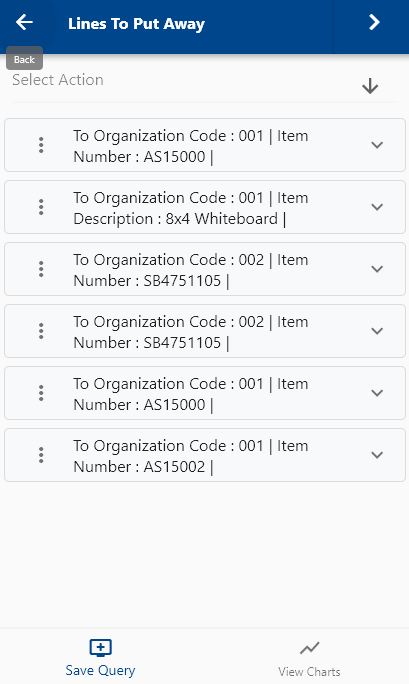
Click on the Menu against an item that you want to transact and click on the select button.
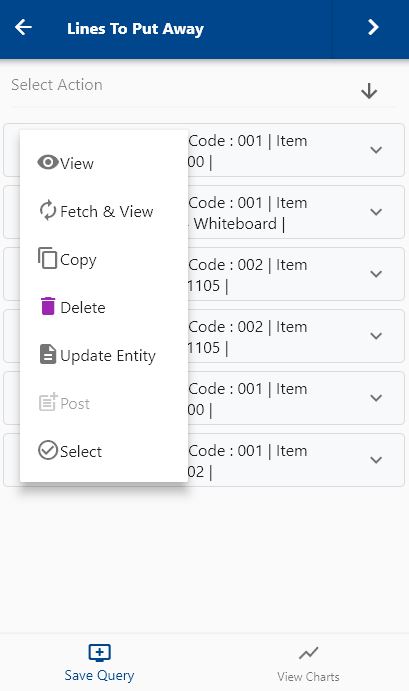
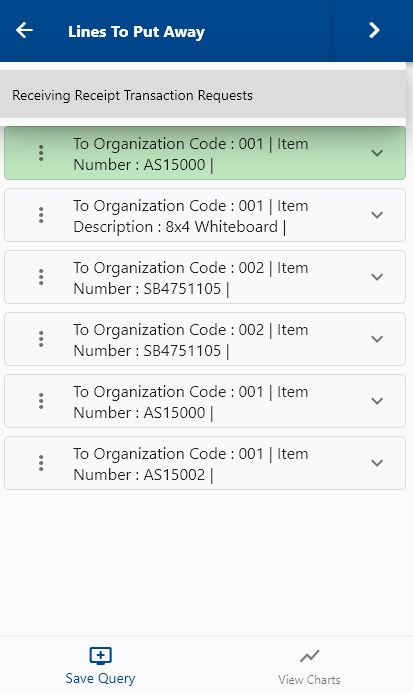
Next, select the transaction type as "Receiving Receipt Transaction Request."
The app will fetch all the related information required to complete the receiving receipt process. It will take you to a confirmation screen where you need to validate all information and change any detail as needed.
Enter/change below fields
- Quantity
- Transaction Type: Deliver
- Transaction Date
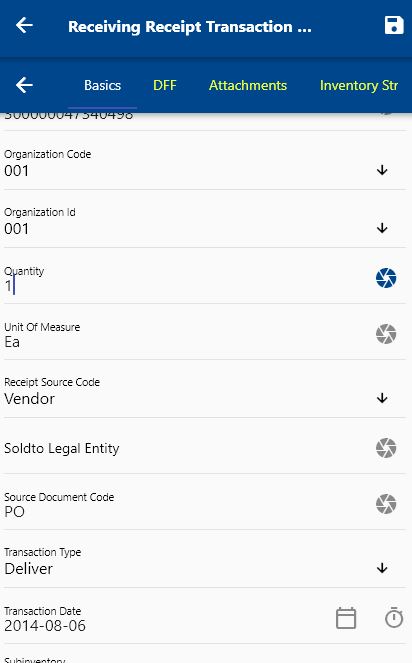
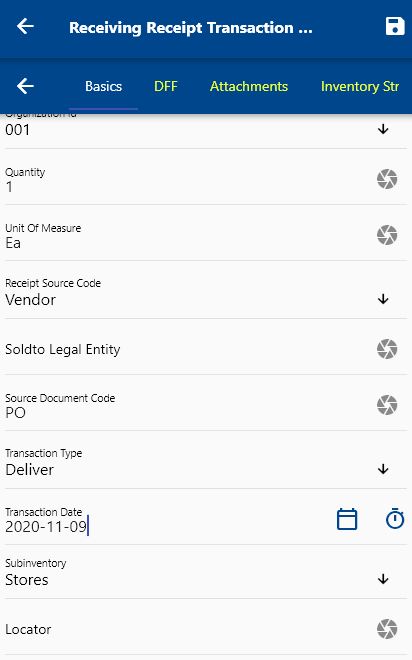
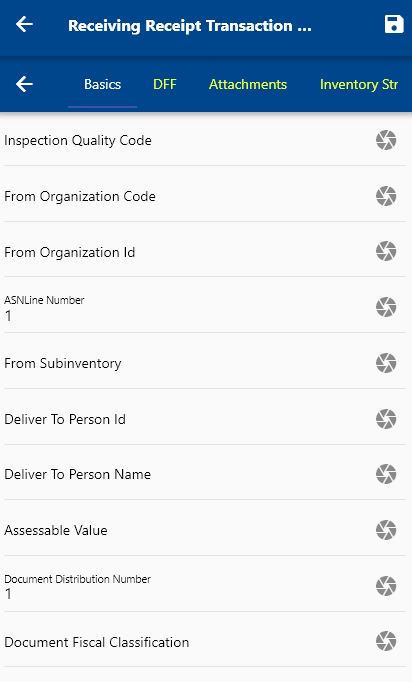

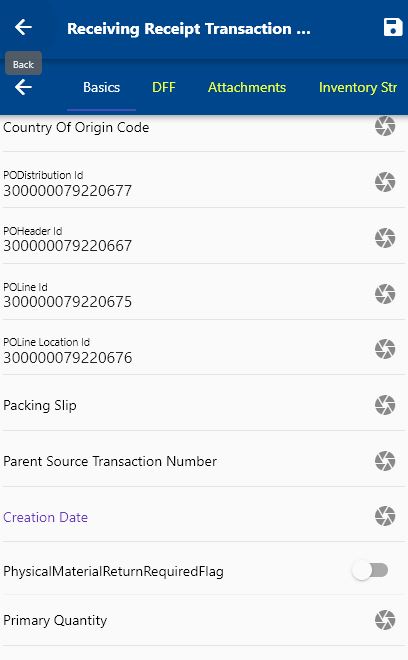

Scroll up and down to view all the fields. You can configure the navigation menu for Receiving Receipt Transaction Request to control what fields should be shown to the user and in what sequence. You can also make fields mandatory and read-only, depending on your business requirements.

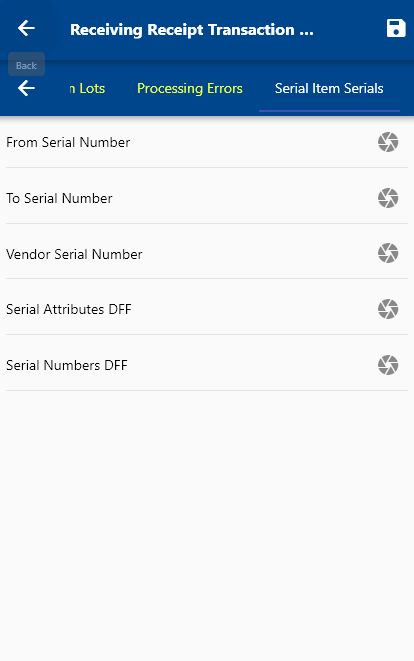
Enter the lot and serial details if applicable.
Next, click on the Save button.

You can review the details on the Oracle cloud.
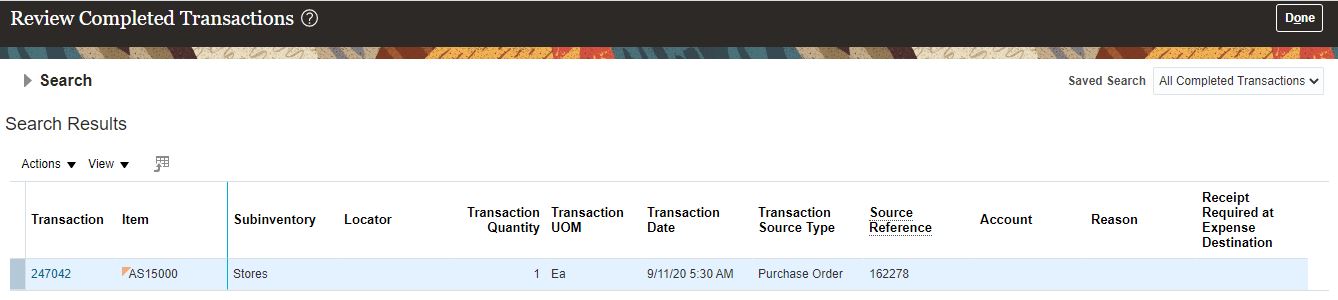
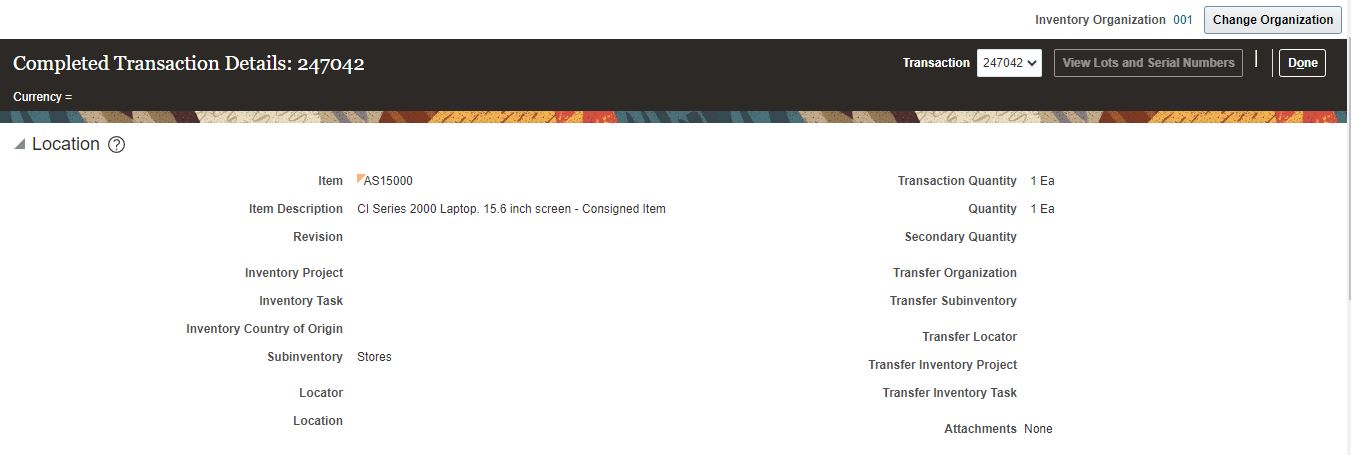
Review Errors
If any incorrect data is entered while doing a receiving / put-away transaction, Oracle will not be able to complete the put-away process. You can review all such transactions using the interface form. To review all such transactions, navigate to the "Receiving Receipt Transaction" form from your dashboard/favorite.
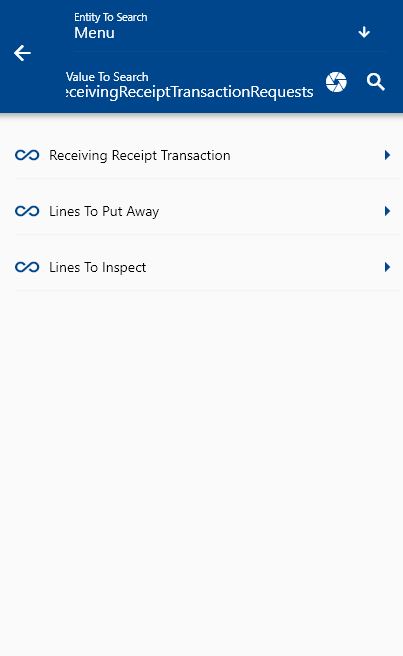
Enter the document number/item/organization details or any other criteria in the search form and click on the search button.
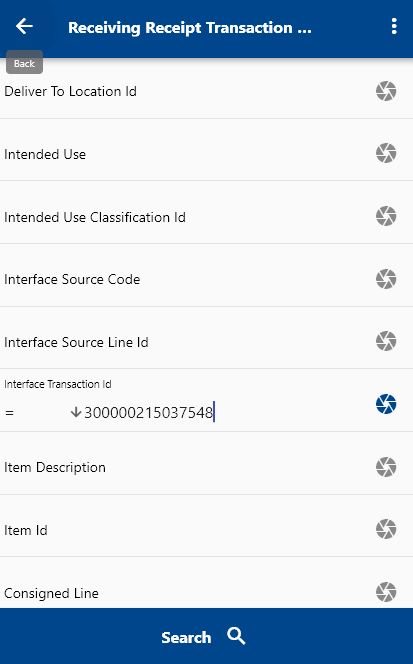
Click on the Menu against an item that you want to view the details and click on.
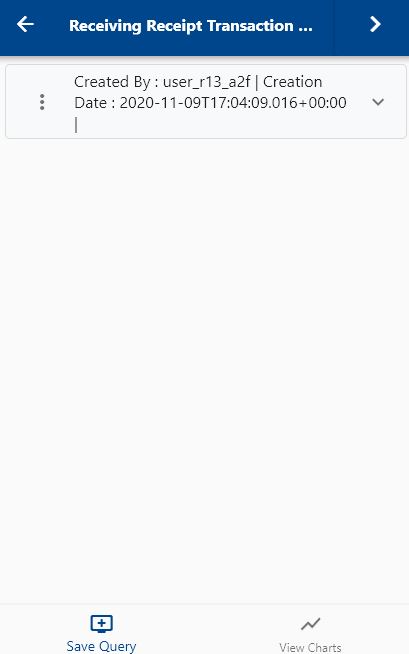
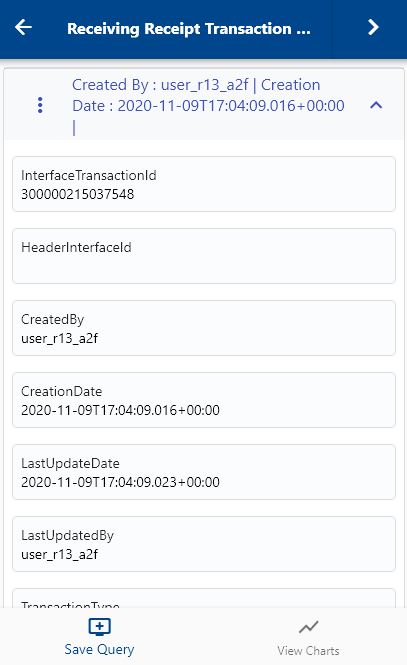
The app will fetch all the information related to the selected transaction. It will take you to a detailed form screen where you can review all the transaction and error details.
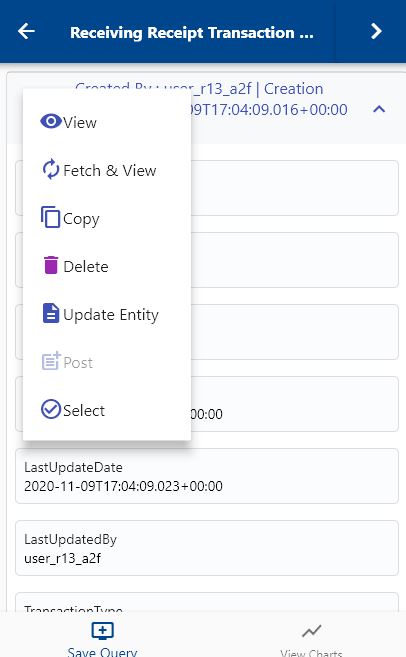
Scroll right to the Error tab to review transaction error details.